screenshot
Take a screenshot of the application under test and, optionally, the Cypress Command Log.
Syntax
.screenshot()
.screenshot(fileName)
.screenshot(options)
.screenshot(fileName, options)
// ---or---
cy.screenshot()
cy.screenshot(fileName)
cy.screenshot(options)
cy.screenshot(fileName, options)
Usage
Correct Usage
cy.screenshot()
cy.get('.post').screenshot()
Arguments
fileName (String)
A name for the image file. Will be relative to the screenshots folder and the path to the spec file. When passed a path, the folder structure will be created. See the Naming conventions below for more.
options (Object)
Pass in an options object to change the default behavior of .screenshot().
| Option | Default | Description |
|---|---|---|
log | true | Displays the command in the Command log |
blackout | [] | Array of string selectors used to match elements that should be blacked out when the screenshot is taken. Does not apply to runner captures. |
capture | 'fullPage' | Which parts of the Cypress Test Runner to capture. This value is ignored for element screenshot captures. Valid values are viewport, fullPage, or runner. When viewport, the application under test is captured in the current viewport. When fullPage, the application under test is captured in its entirety from top to bottom. When runner, the entire browser viewport, including the Cypress Command Log, is captured. For screenshots automatically taken on test failure, capture is always coerced to runner. When Test Replay is enabled and the Runner UI is hidden, a runner screenshot will not include the Runner UI and will instead capture the application under test only in the current viewport. |
clip | null | Position and dimensions (in pixels) used to crop the final screenshot image. Should have the following shape: { x: 0, y: 0, width: 100, height: 100 } |
disableTimersAndAnimations | true | When true, prevents JavaScript timers (setTimeout, setInterval, etc) and CSS animations from running while the screenshot is taken. |
padding | null | Padding used to alter the dimensions of a screenshot of an element. It can either be a number, or an array of up to four numbers using CSS shorthand notation. This property is only applied for element screenshots and is ignored for all other types. |
scale | false | Whether to scale the app to fit into the browser viewport. This is always coerced to true when capture is runner. |
timeout | responseTimeout | Time to wait for .screenshot() to resolve before timing out |
overwrite | false | Whether to overwrite duplicate screenshot files with the same file name when saving. |
onBeforeScreenshot | null | A callback before a non-failure screenshot is taken. When capturing screenshots of an element, the argument is the element being captured. For other screenshots, the argument is the document. |
onAfterScreenshot | null | A callback after a non-failure screenshot is taken. When capturing screenshots of an element, the first argument is the element being captured. For other screenshots, the first argument is the document. The second argument is properties concerning the screenshot, including the path it was saved to and the dimensions of the saved screenshot. |
For more details on these options and to set some as defaults across all uses of
.screenshot(), see the
Cypress.Screenshot API doc.
Yields
.screenshot()yields the same subject it was given.- It is unsafe
to chain further commands that rely on the subject after
.screenshot().
Examples
The screenshot will be stored in the cypress/screenshots folder by default.
You can change the directory where screenshots are saved in the
Cypress configuration.
No Args
Take a screenshot
// cypress/e2e/users.cy.js
describe('my tests', () => {
it('takes a screenshot', () => {
// screenshot will be saved as
// cypress/screenshots/users.cy.js/my tests -- takes a screenshot.png
cy.screenshot()
})
})
Filename
Take a screenshot and save as a specific filename
// screenshot will be saved as
// cypress/screenshots/spec.cy.js/clicking-on-nav.png
cy.screenshot('clicking-on-nav')
Take a screenshot and save in a specific directory
// screenshot will be saved as
// cypress/screenshots/spec.cy.js/actions/login/clicking-login.png
cy.screenshot('actions/login/clicking-login')
Clip
Crop a screenshot to a specific position and size
// screenshot will be clipped 20px from the top and left
// to the dimensions 400px x 300px
cy.screenshot({ clip: { x: 20, y: 20, width: 400, height: 300 } })
Screenshot an element
Take a screenshot of the first .post element
cy.get('.post').first().screenshot()
Take a screenshot of the first .post element with 10px of padding around it
cy.get('.post').first().screenshot({ padding: 10 })
Chain off the screenshot to click the element captured
cy.get('button').first().screenshot().click()
Get screenshot info from the onAfterScreenshot callback
cy.screenshot('my-screenshot', {
onAfterScreenshot($el, props) {
// props has information about the screenshot,
// including but not limited to the following:
// {
// name: 'my-screenshot',
// path: '/Users/janelane/project/screenshots/spec.cy.js/my-screenshot.png',
// size: '15 kb',
// dimensions: {
// width: 1000,
// height: 660,
// },
// scaled: true,
// blackout: [],
// duration: 2300,
// }
},
})
Notes
Naming conventions
Screenshot naming follows these rules:
- Screenshots are saved inside the
screenshots folder.
Inside that folder, the screenshot is saved inside a folder structure relative
to the path of the spec file, which is adjusted to remove any common ancestor
paths shared with all other spec files. Inside this folder, the screenshot
will be saved with the test name:
{screenshotsFolder}/{adjustedSpecPath}/{testName}.png - For a named screenshot, the name is used instead of the suites and test name:
{screenshotsFolder}/{adjustedSpecPath}/{name}.png - For any duplicate screenshots (named or not), they will be appended with a
number:
{screenshotsFolder}/{adjustedSpecPath}/{testName} (1).png.
This behavior can be changed by passing the {overwrite: true} option to
cy.screenshot() to explicitly overwrite duplicate screenshots.
- For a failure screenshot, the default naming scheme is used and the name is
appended with
(failed):{screenshotsFolder}/{adjustedSpecPath}/{testName} (failed).png
For example, given a spec file located at cypress/e2e/users/login.cy.js:
describe('my tests', () => {
it('takes a screenshot', () => {
// NOTE: This file has multiple screenshots
// each screenshot has a common ancestor path of `/users/`.
// In this scenario `/users/` is stripped from the path.
// cypress/screenshots/login.cy.js/my tests -- takes a screenshot.png
cy.screenshot()
// cypress/screenshots/login.cy.js/my tests -- takes a screenshot (1).png
cy.screenshot()
// cypress/screenshots/login.cy.js/my tests -- takes a screenshot (2).png
cy.screenshot()
// cypress/screenshots/login.cy.js/my-screenshot.png
cy.screenshot('my-screenshot')
// cypress/screenshots/login.cy.js/my-screenshot (1).png
cy.screenshot('my-screenshot')
// cypress/screenshots/login.cy.js/my/nested/screenshot.png
cy.screenshot('my/nested/screenshot')
// if this test fails, the screenshot will be saved to
// cypress/screenshots/login.cy.js/my tests -- takes a screenshot (failed).png
})
})
To learn more about how to write and organize tests and how assets are saved, see Writing And Organizing Tests
after:screenshot plugin event
You can get details about any given screenshot and manipulate it after it has
been written to disk with the
after:screenshot plugin event.
Test Failures
Automatic screenshots on test failure
When running through cypress run or in
Continuous Integration, Cypress
automatically takes a screenshot when a test fails. You can optionally turn this
off by setting screenshotOnRunFailure to false within your
screenshotOnRunFailure or
Cypress.Screenshot.defaults().
Viewing Screenshots
Screenshots in CI
You can see screenshots taken during a CI run in Cypress Cloud without any extra work.
Alternatively, to see screenshots in your Continuous Integration UI, most CI providers document a way to export the screenshots as artifacts and to make them available. Please see their appropriate documentation.
Asynchronous
Understanding when the screenshot is taken
Taking a screenshot is an asynchronous action that takes around 100ms to
complete. By the time the screenshot is taken, it is possible something in your
application may have changed. It is important to realize that the screenshot
may not reflect what your application looked like 100% when the command was
issued.
For example - say a command we wrote timed out:
cy.get('#element'). This causes your test to fail.
Cypress then automatically takes a screenshot when the test fails, but it is
possible something in your application changed within this 100ms timeframe.
Hypothetically, your app could render the element you were originally expecting
to be present. When this happens, the screenshot may provide confusing results.
It is unlikely, but theoretically possible.
Another potential problem to be aware of is that our own Command Log is using React under the hood and only rendering asynchronously during an animation frame. It is possible you will see screenshots taken before our Command Log is done rendering. This means you may not see the error displayed in the screenshot. But this is also why we allow taking a video - to show you the complete failure.
We make our best effort to synchronize taking a screenshot with our renderer, but the current state of your application under test could have changed in the meantime and not be an accurate representation of what you want to capture.
Full page captures and fixed/sticky elements
When passing fullPage to the capture option, Cypress scrolls the application
under test from top to bottom, takes screenshots at each point and stitches them
together. Due to this, elements that are position: fixed or position: sticky
will appear multiple times in the final screenshot. To prevent this, in most
cases you can programmatically change the element to be position: absolute
before the screenshot and change it back afterwards like shown below:
cy.get('.sticky-header').invoke('css', 'position', 'absolute')
cy.screenshot()
cy.get('.sticky-header').invoke('css', 'position', null)
Chromium-specific behavior with regard to tabs
Chromium will not capture screenshots when the renderer process for the Cypress
tab is paused. This most often happens if a new tab was opened by clicking on
an anchor with target="_blank". To accommodate capturing screenshots in this
situation, Cypress will attempt to activate the Cypress tab when a screenshot is
captured. We make our best effort to activate the tab via our Chromium extension.
If the extension is disabled, Cypress will force the main tab to the front. This
will cause the browser to steal focus in open mode. To prevent Cypress from
stealing focus, ensure that the extension is enabled.
Rules
Requirements
cy.screenshot()can be chained off ofcyor off a command that yields a single DOM element.
Assertions
cy.screenshot()will only run assertions you have chained once, and will not retry.
Timeouts
cy.screenshot()should never time out.
Because cy.screenshot() is asynchronous it is technically possible for there
to be a timeout while talking to the internal Cypress automation APIs. But for
practical purposes it should never happen.
Command Log
Take a screenshot with a specific filename
cy.screenshot('my-image')
The commands above will display in the Command Log as:

When clicking on screenshot within the command log, the console outputs the
following:
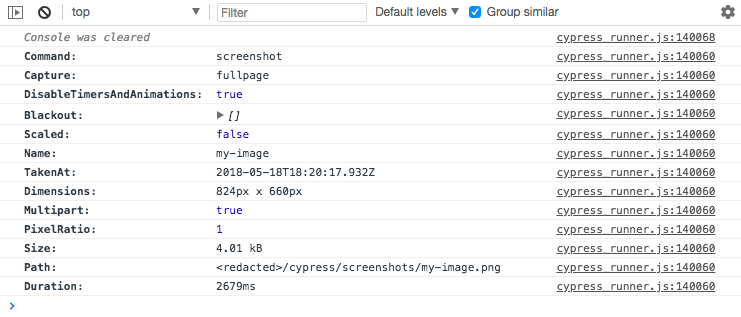
History
| Version | Changes |
|---|---|
| 3.5.0 | Added support for option padding. |