GitHub Integration
What you'll learn
- How to install the Cypress GitHub App
- How to enable GitHub integration for a project
- How to configure status checks and pull request comments
Cypress Cloud can integrate your Cypress tests with your GitHub workflow via commit status checks and pull request comments. A project first needs to be set up to record to Cypress Cloud to use GitHub integration.
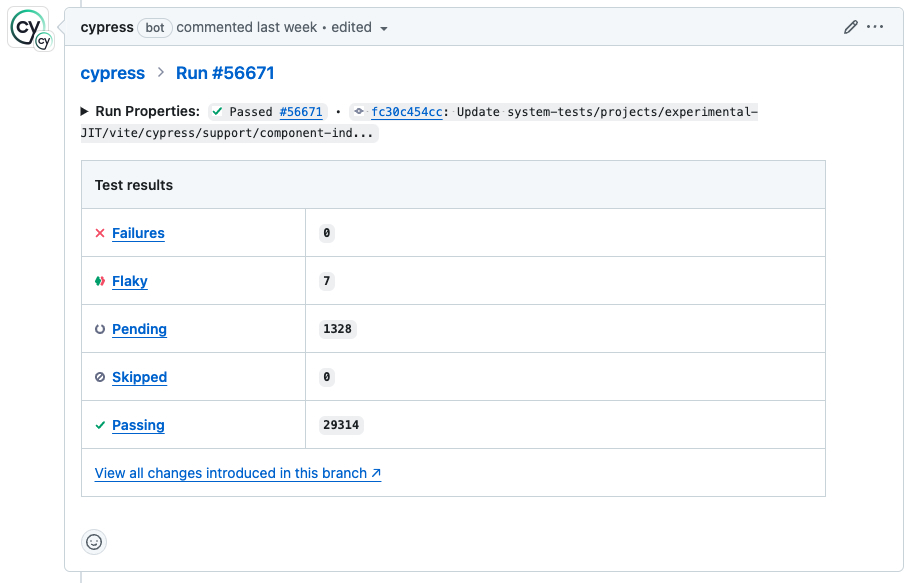
The user enabling the integration must be a GitHub admin to enable repository access.
GitHub Integration depends on your CI environment reliably providing a commit SHA (typically via an environment variable). This is not a problem for most users, but if you are facing GitHub integration issues with your CI setup, please make sure the git information is being sent properly by following these guidelines. If you still face issues after this, please contact us.
GitHub Enterprise
Premium Cypress Cloud Feature
GitHub Enterprise integration is included in our Business and Enterprise paid pricing plans.
To configure Cypress Cloud integration for your GitHub Enterprise site, first follow the instructions to install via organization integration settings below, then skip to Cypress GitHub Enterprise app installation, and finally enable the integration for a project.
Install the Cypress GitHub app
Before enabling GitHub integration for your Cypress projects, you must first install the Cypress GitHub App. You can start the GitHub App installation process via your organization's settings page or a project's settings page in Cypress Cloud.
Install via organization integration settings
-
Go to Cypress Cloud Organizations page or open the organization switcher.
-
Select the organization you wish to integrate with a GitHub account or GitHub organization.
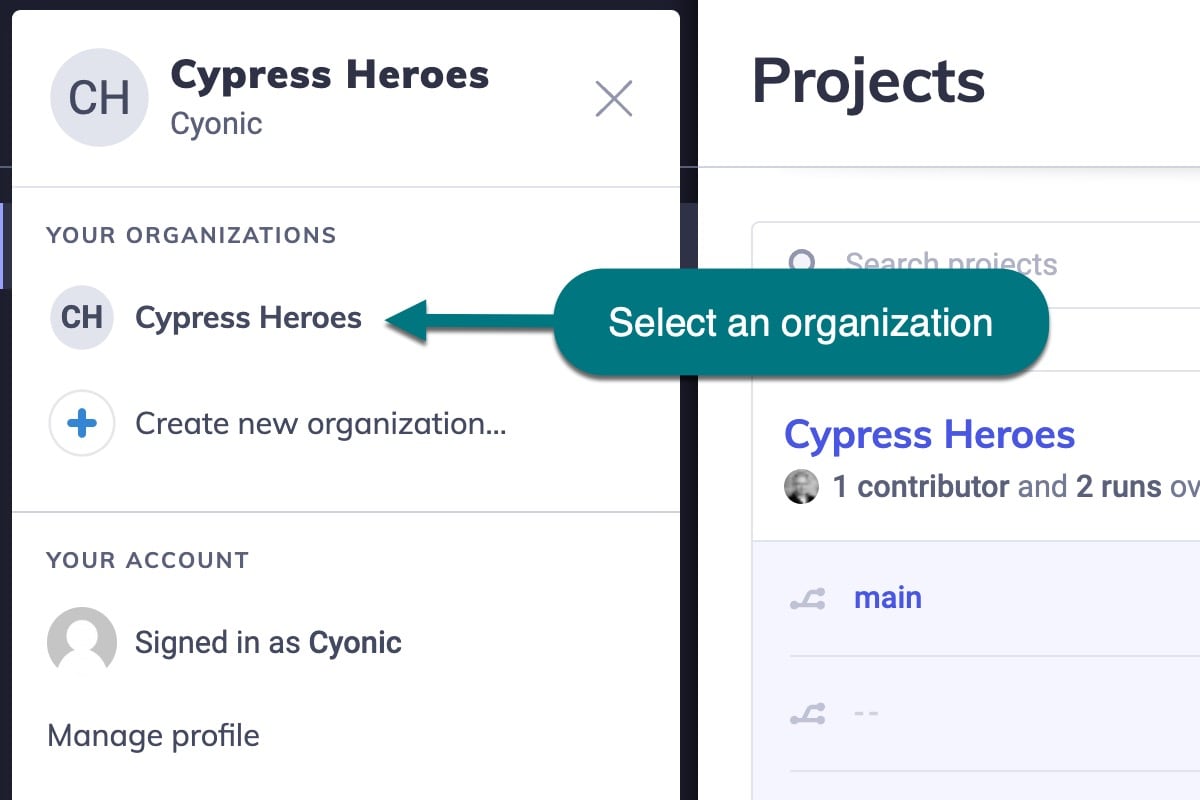
-
Visit the selected organization's Integrations page via the side navigation.
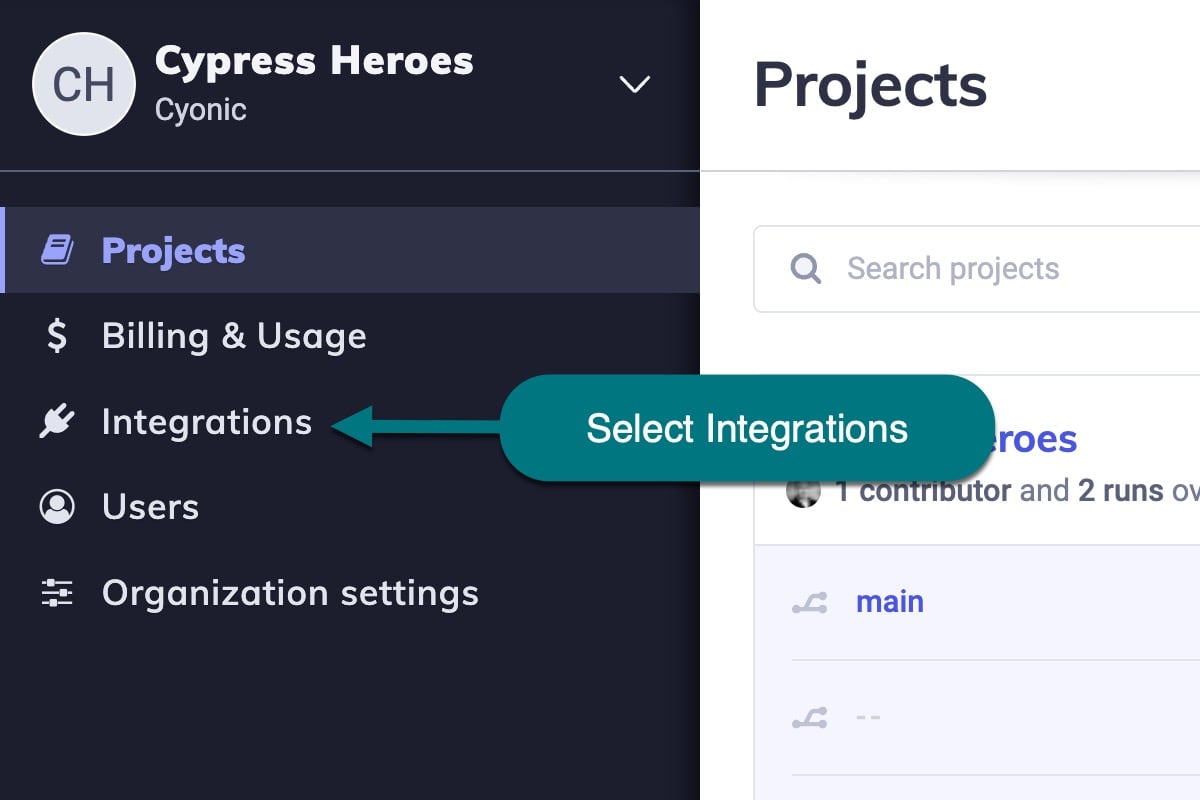
-
Click the Install GitHub Integration or Install GitHub Enterprise Integration button.
Install via project settings
This installation method does not apply to GitHub Enterprise.
-
Select your organization in the organization switcher.
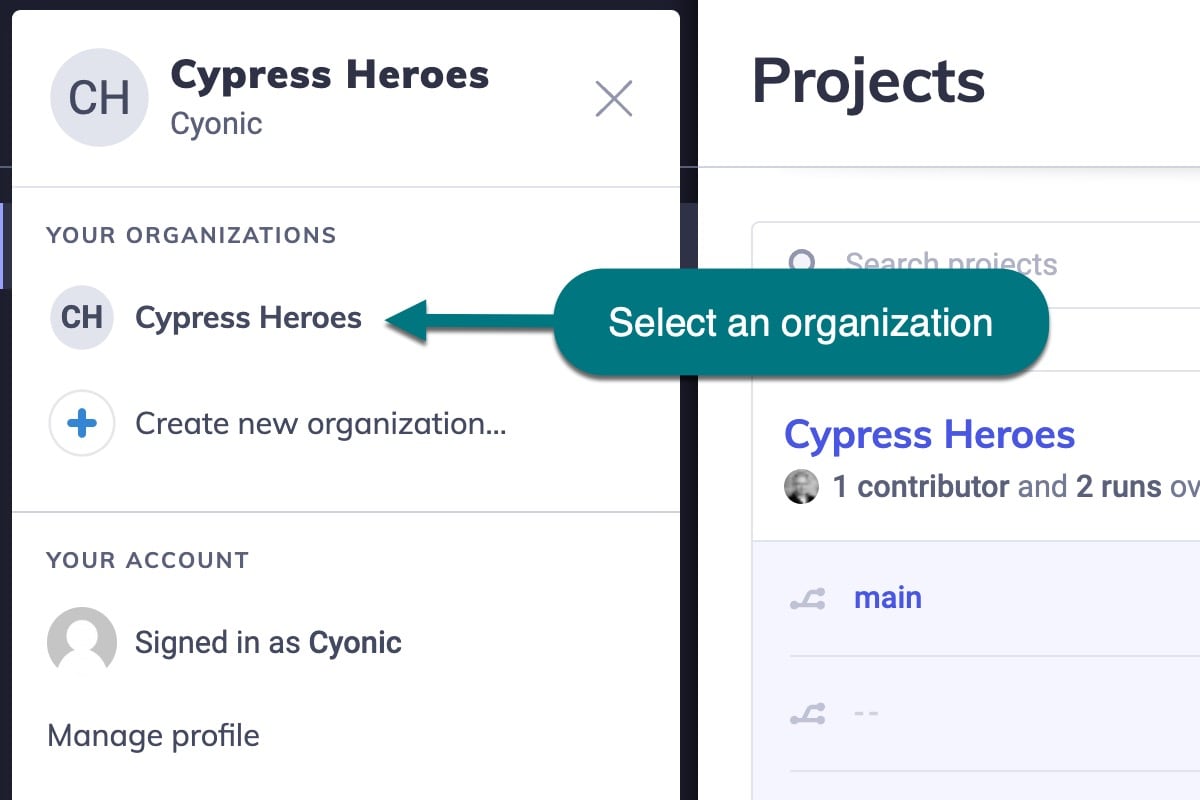
-
Select the project you wish to integrate with a GitHub repository.
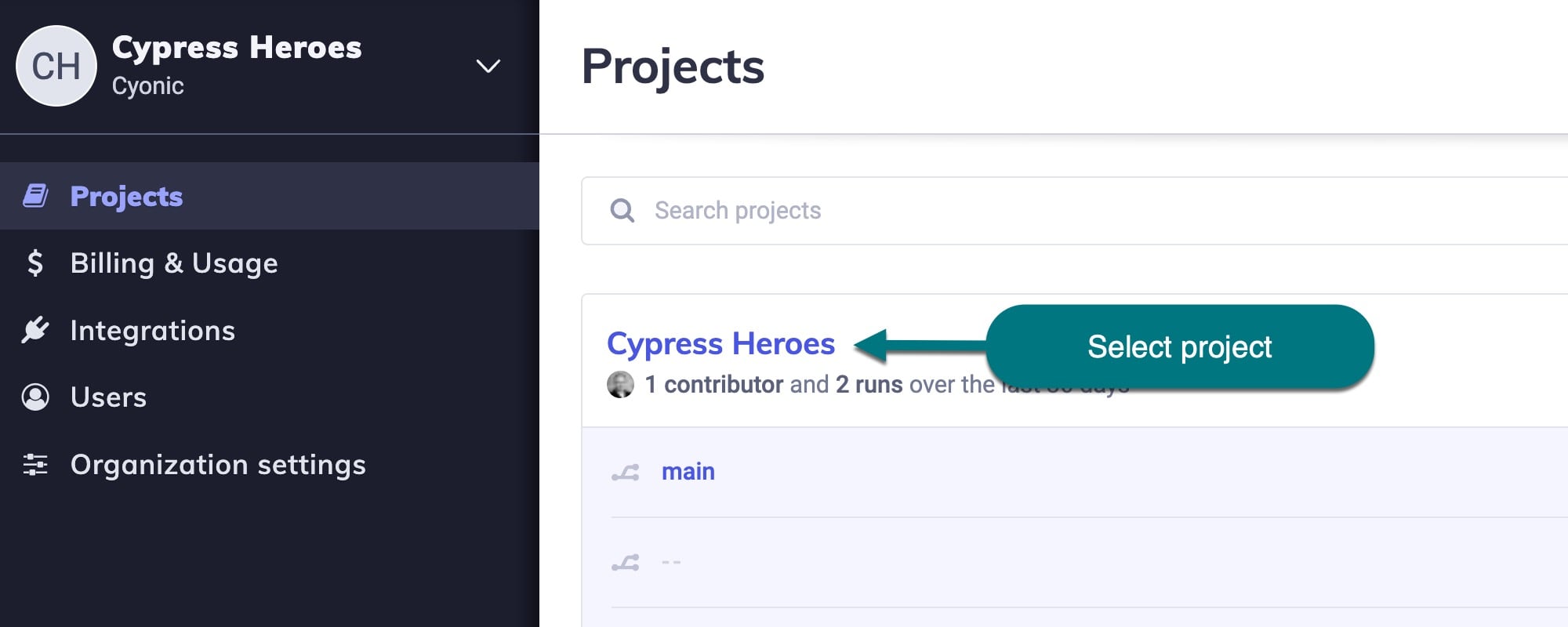
-
Go to the project's settings page.
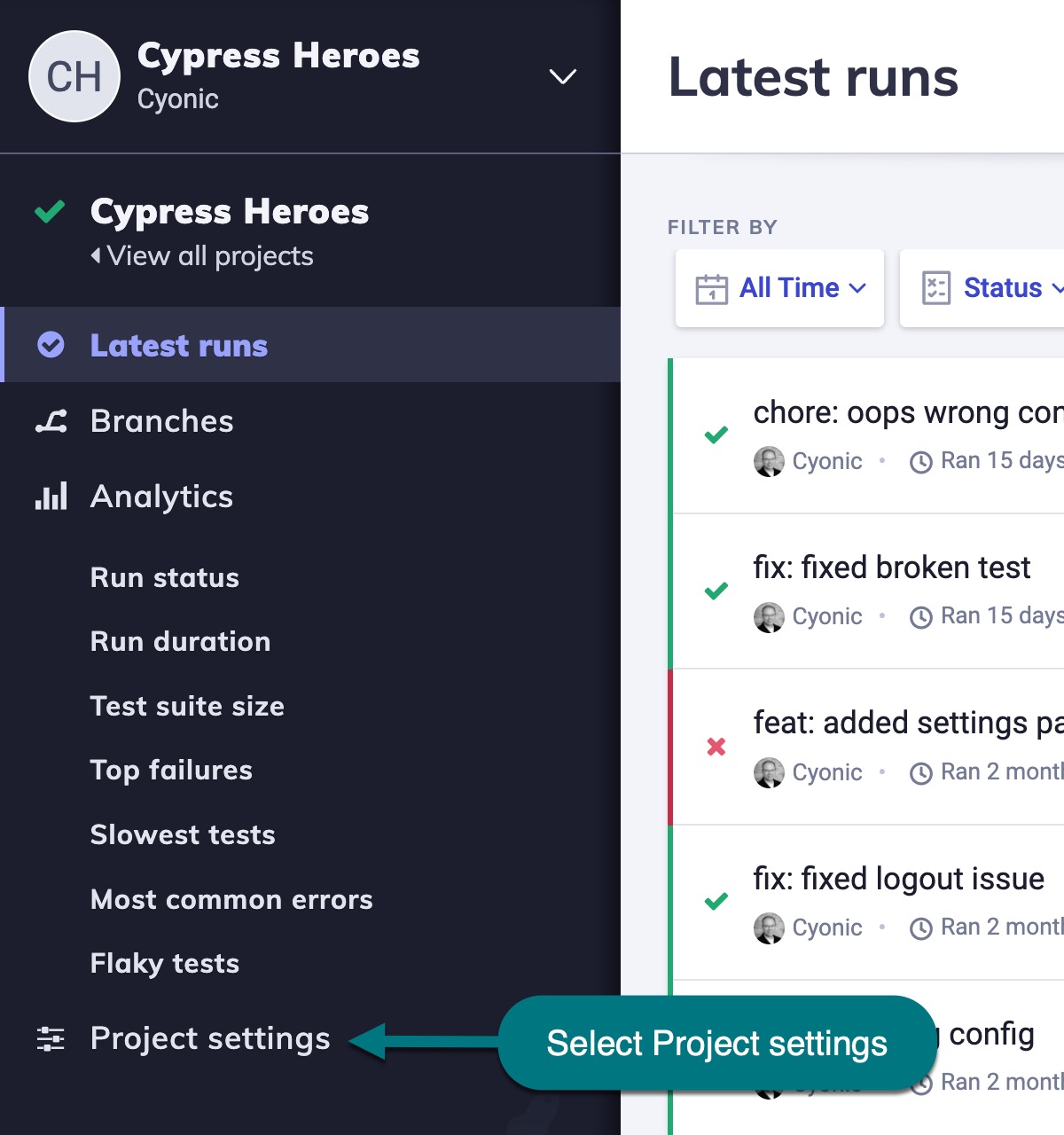
-
Scroll down to the GitHub Integration section.
-
Click the Enable GitHub button.
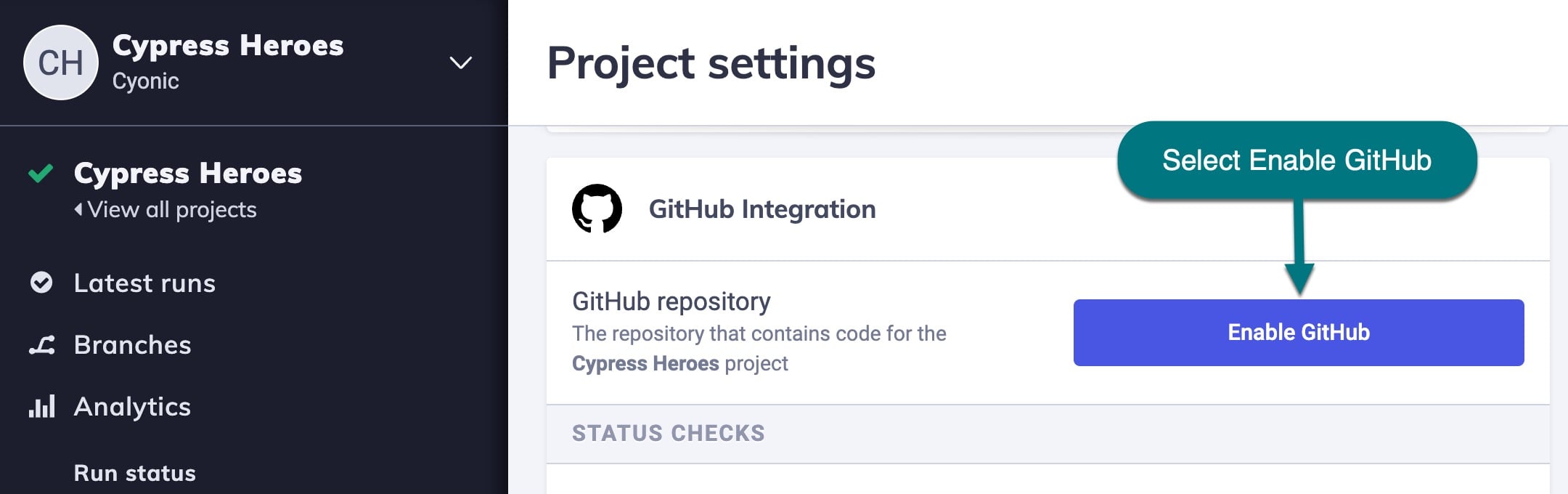
Cypress GitHub app installation process
Once you've started the GitHub App installation process via a Cypress organization's settings or a project's settings, you will be directed to GitHub.com to complete the installation:
-
Select the desired GitHub organization or account to integrate with your Cypress Cloud organization.

-
Choose which repositories to associate with the Cypress GitHub App. You can choose All repositories or Only select repositories. with your Cypress GitHub App installation.
All current and future repositories will be included with this installation if you choose All repositories.
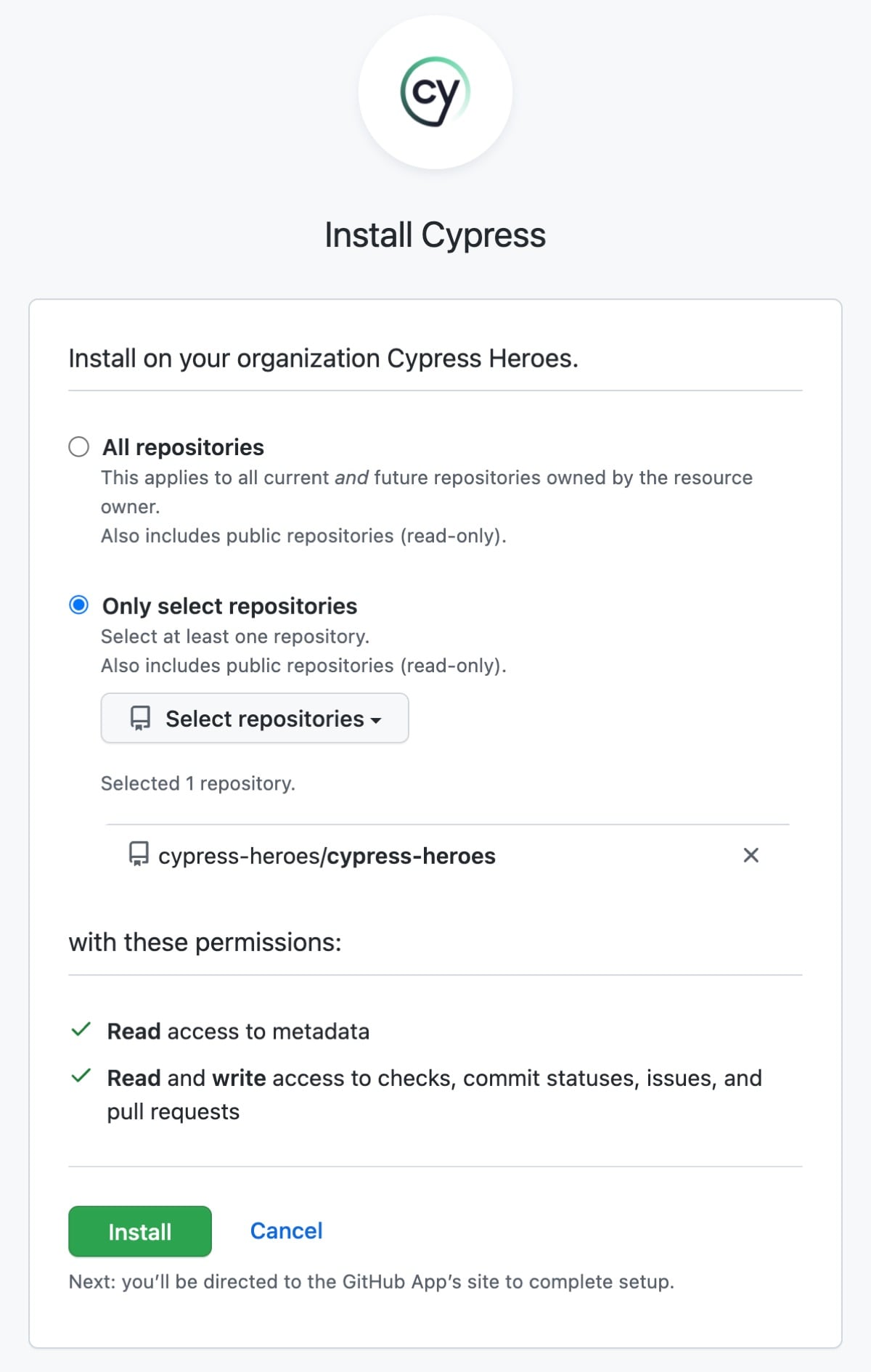
- Click the Install button to complete the installation.
If you are running the tests from within a restrictive VPN, see which subdomains to add to your allowlist for Cypress Cloud and your GitHub integration to work properly
Cypress GitHub Enterprise app installation process
To integrate Cypress Cloud with GitHub Enterprise, you need to create a new GitHub App, copy the necessary settings and credentials from the new app, paste them into Cypress Cloud, and complete the activation process.
- With your Cypress Cloud organization's GitHub Enterprise page open, open a new tab or browser window and browse to your GitHub Enterprise site. Navigate to your GitHub organization → Settings → Developer settings → GitHub Apps. Do NOT go to OAuth Apps. Click the New GitHub App button.
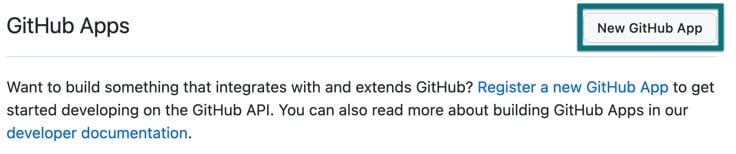
- Complete the Register new GitHub app section.
- Enter a GitHub App name. Name may contain only dashes, letters, and numbers, no spaces.
- Enter Cypress Cloud Homepage URL, https://cloud.cypress.io
- Enter the Callback URL and Setup URL, https://cloud.cypress.io/apps/github/callback
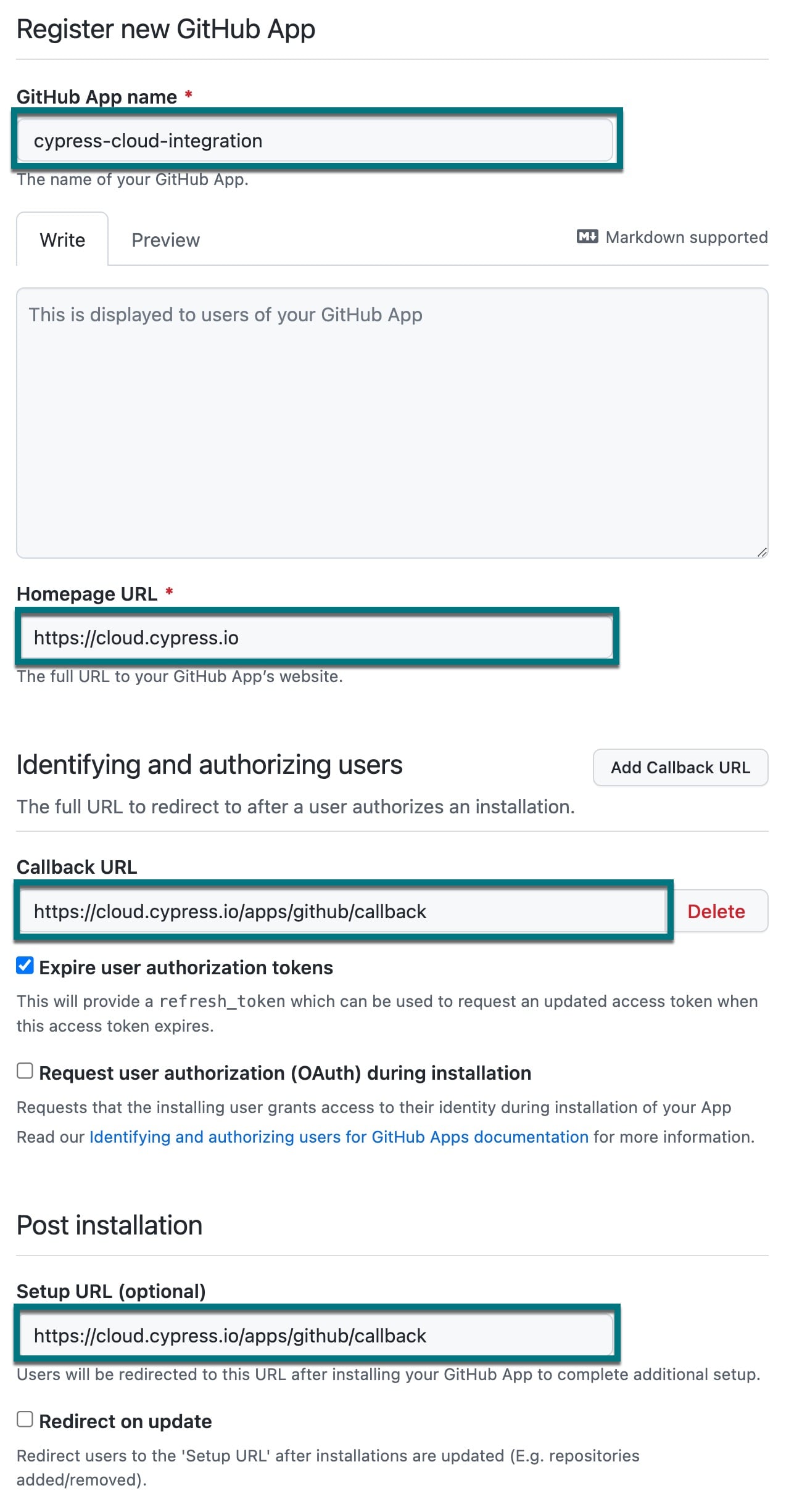
- Complete the Webhook section.
- Enter the Webhook URL, https://cloud.cypress.io/webhooks/github-app
- Copy and paste the provided Webhook secret from Cypress Cloud to Webhook secret (optional).
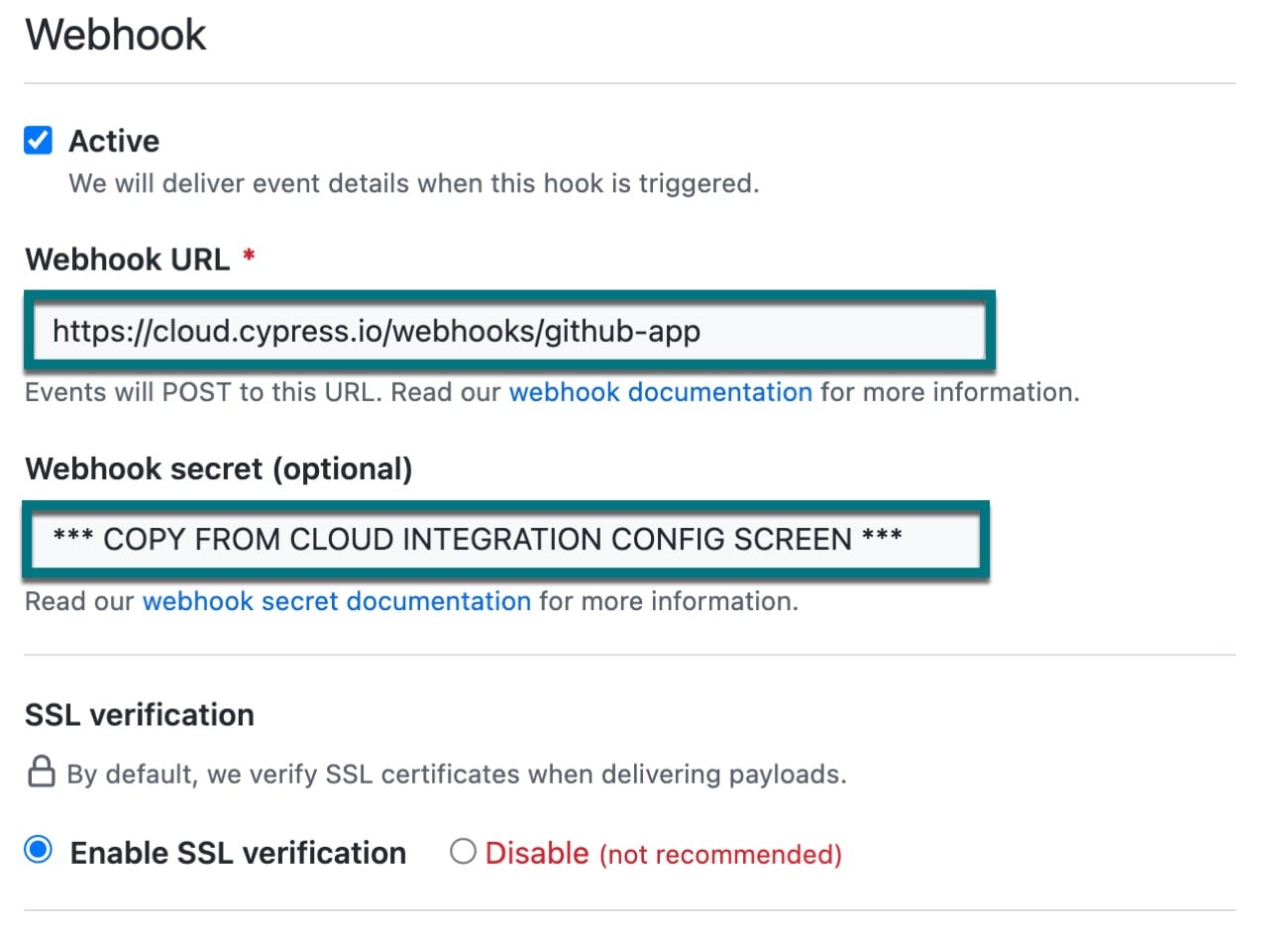
- Set the Repository Permissions. Below are the minimum permissions
required for the new GitHub App.
- Pull requests: read & write
- Commit statuses: read & write


-
Skip to the bottom of the form and click the Create GitHub App button. Your new GitHub App is now created, and you'll be taken to the settings page.
-
Returning to Cypress Cloud GitHub Enterprise Integration configuration screen, populate the following values from your new GitHub App.
- Copy the root URL of your GitHub Enterprise site to the Cypress GitHub Enterprise Server URL field.
- Copy the App ID to the Cypress GitHub Enterprise App ID field.
- Copy the Client ID to the Cypress GitHub Enterprise Client ID field.
- Copy the GitHub App name to the Cypress GitHub Enterprise App name field.
- Generate a new Client secret in GitHub by clicking on the Generate a new client secret button. Copy the new secret into the Cypress GitHub Enterprise Client secret field.
- Generate a new private key in GitHub by clicking on the Generate a private key button. Open in a text editor and copy all of the content into the Cypress GitHub Enterprise Private key field.
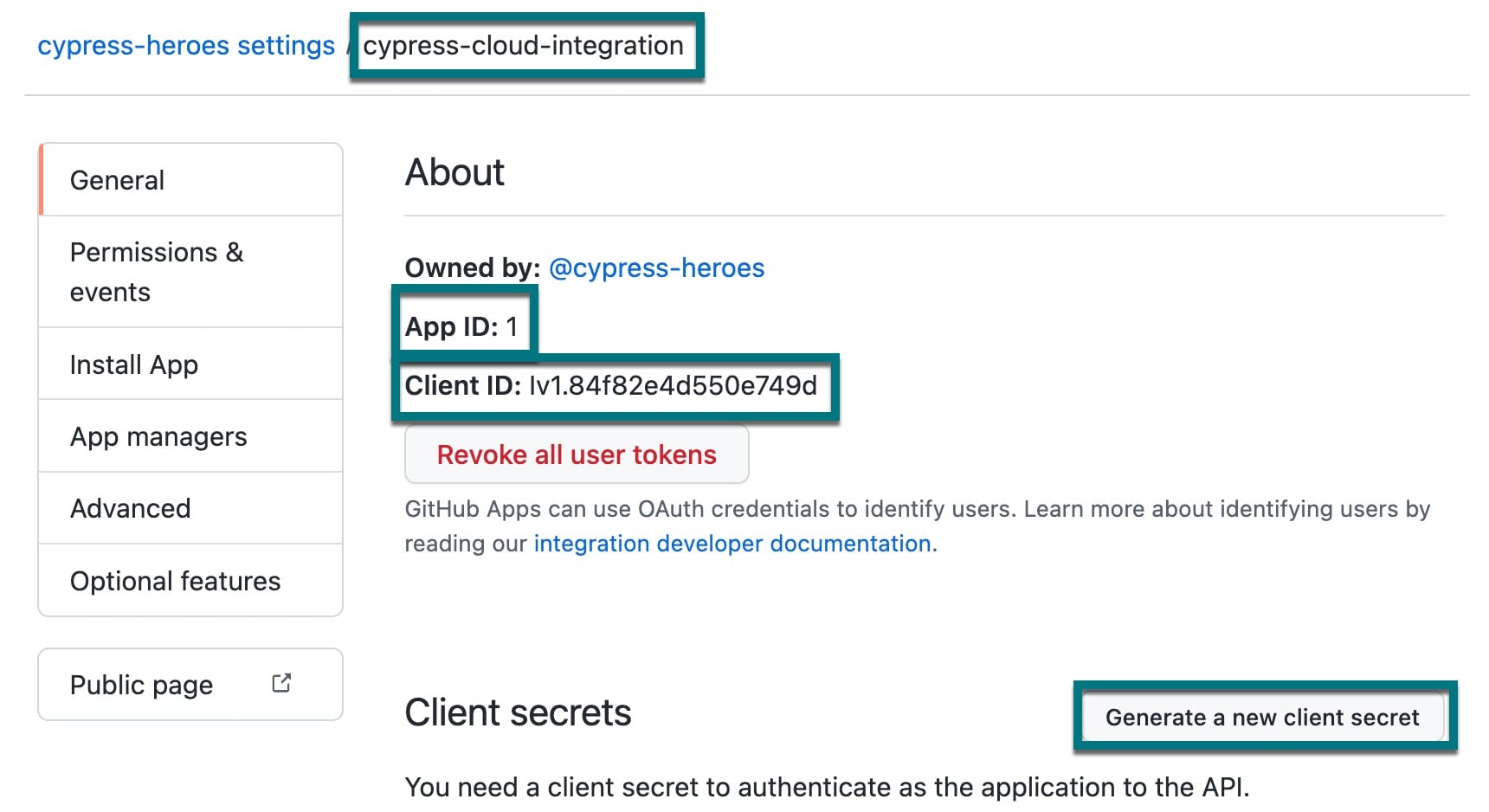
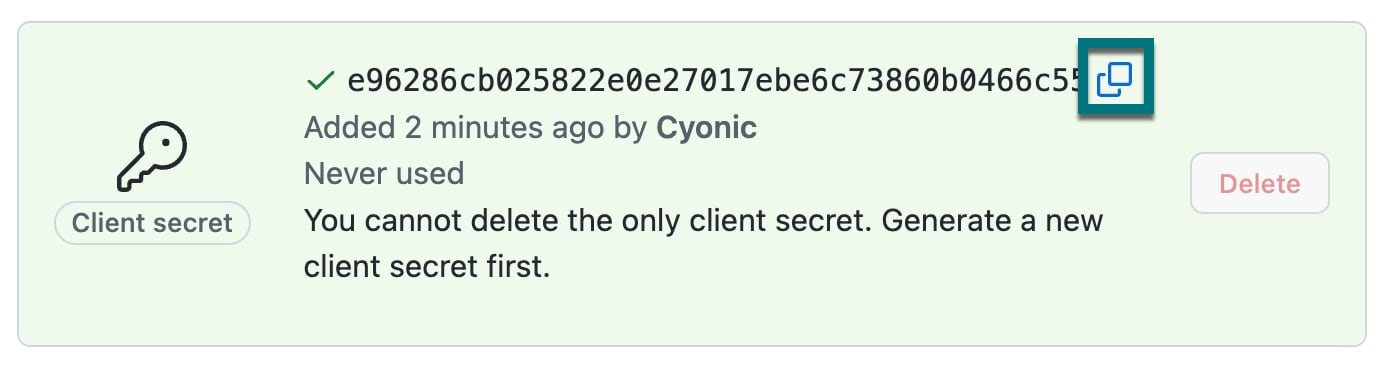
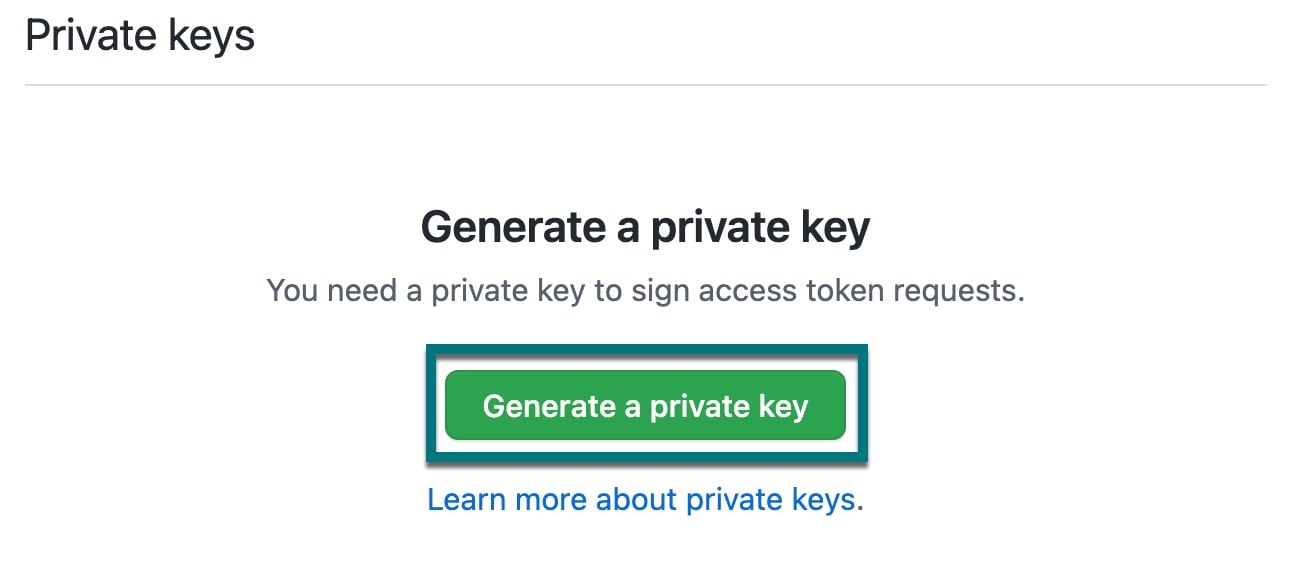
- In Cypress Cloud, click the Next Step button, and you will be taken to the GitHub Enterprise app authorization page. Click the Authorize [your app name] button.
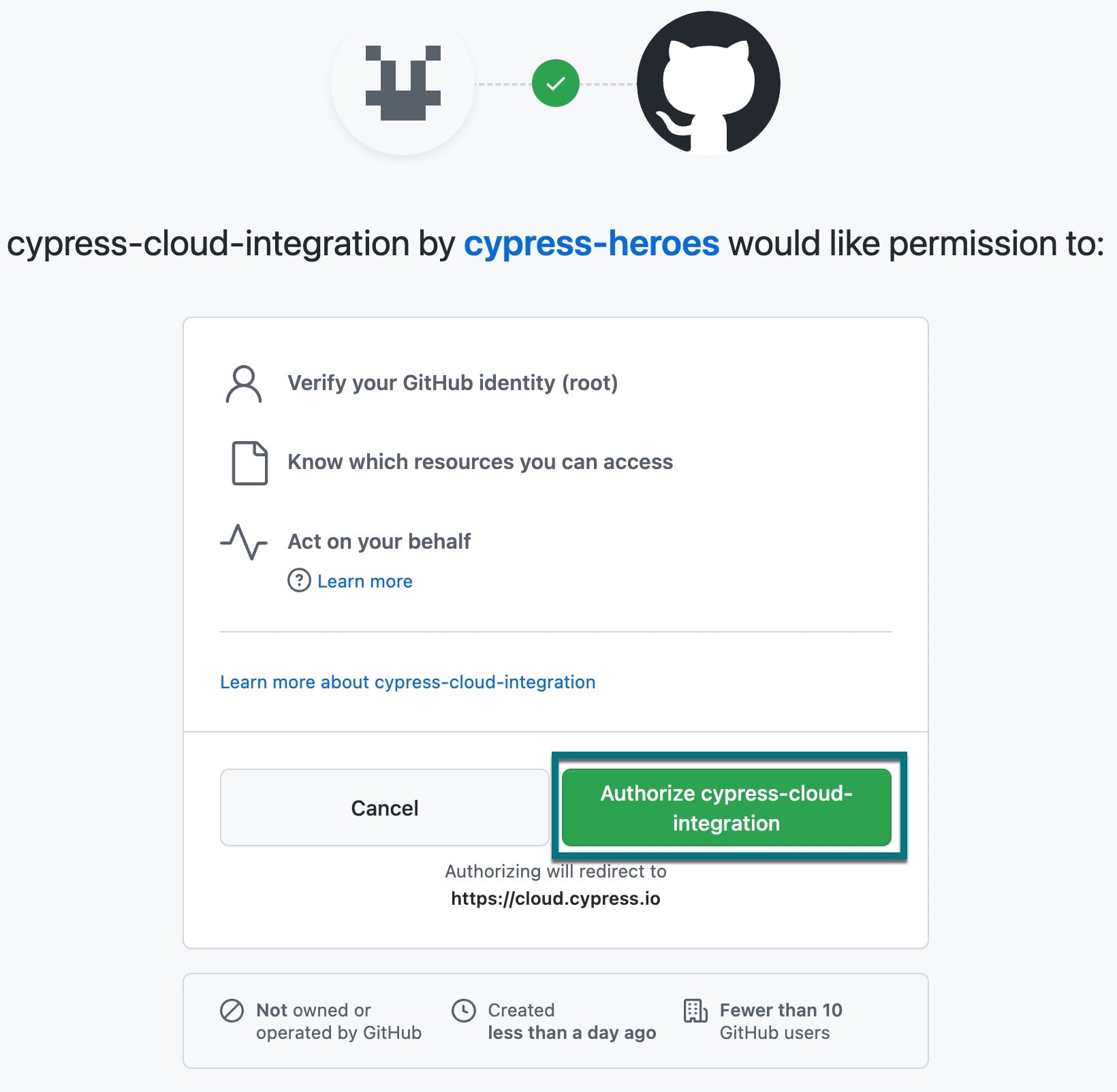
- On your newly-authorized GitHub App, click the Install button.
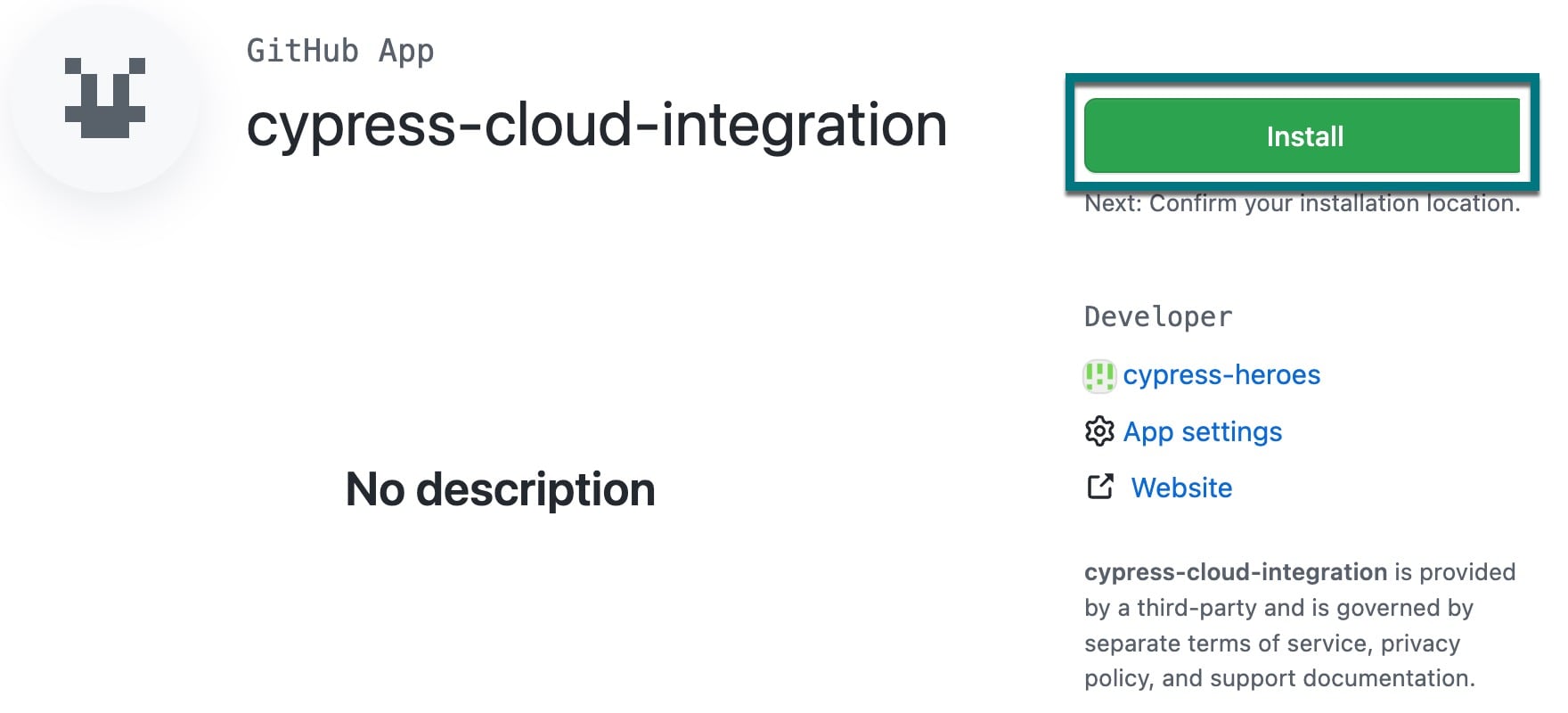
- Nearly there! On the GitHub App installation page, choose whether you want to install the app against all repos or select specific ones, then click the Install button.
All current and future repositories will be included with this installation if you choose All repositories.
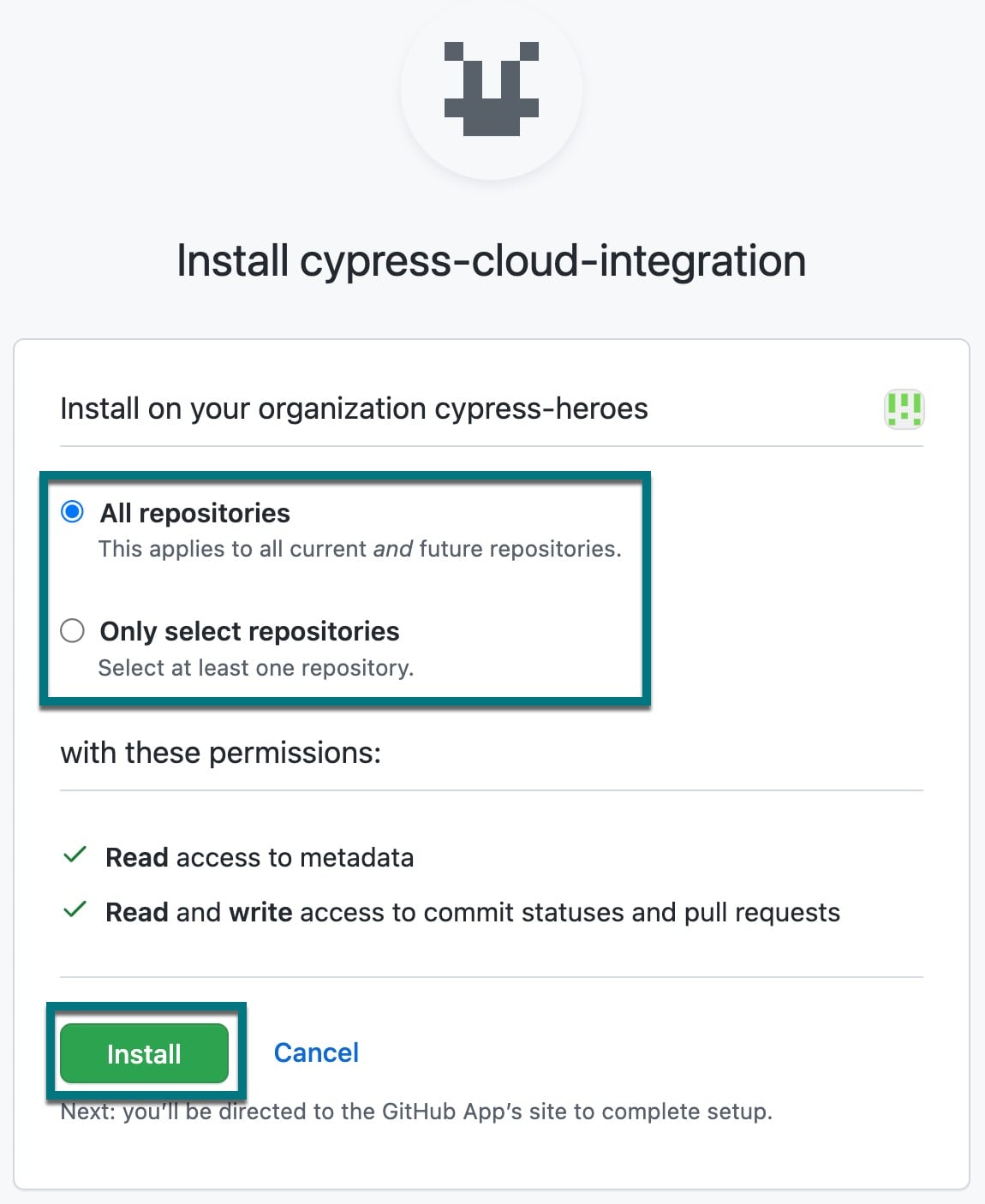
- Finally, you will be returned to Cypress Cloud. Congratulations, you have installed Cypress Cloud GitHub Enterprise integration! You are now ready to configure a GitHub Integration for a project.
If you are running the tests from within a restrictive VPN, see which subdomains to add to your allowlist for Cypress Cloud and your GitHub Enterprise integration to work properly.
Enabling GitHub integration for a project
After completing the Cypress GitHub App installation for your organization, you can now enable GitHub Integration for any Cypress project.
- Go to the organization's Integrations page.
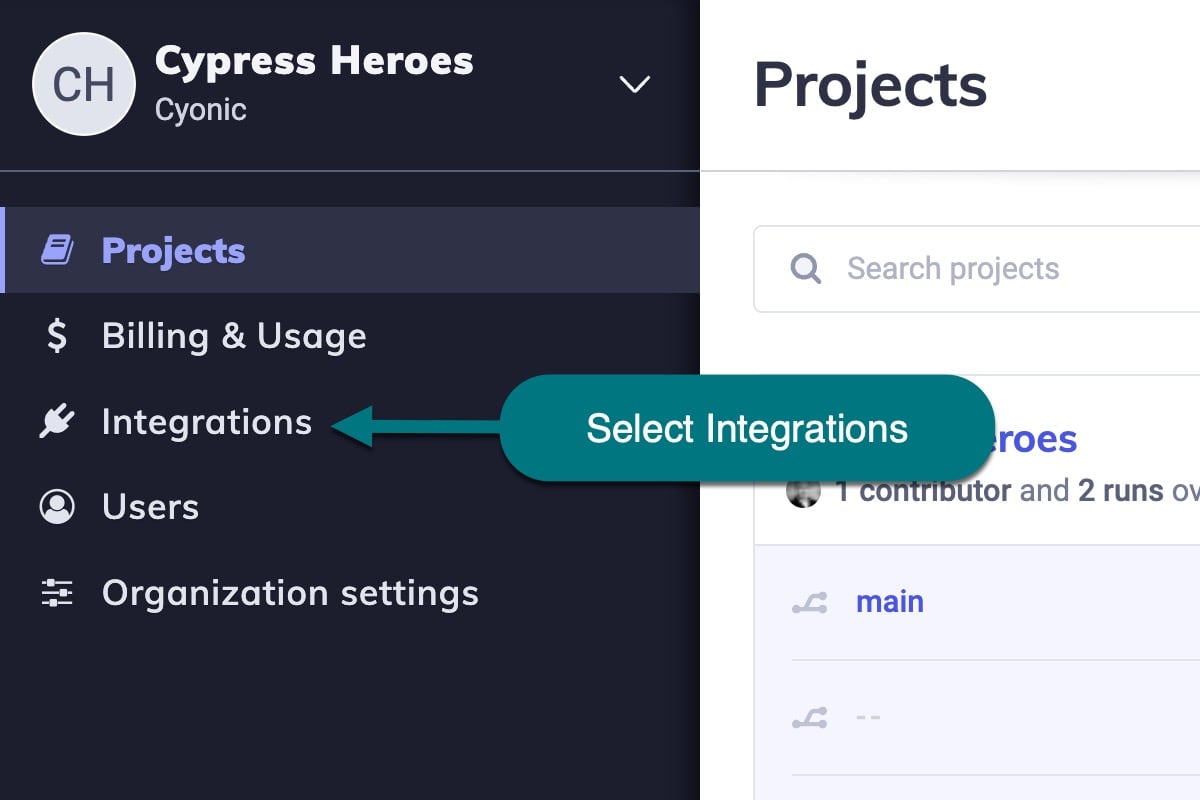
- Scroll down to the GitHub Integration or GitHub Enterprise Integration section.
You can quickly get to a project's GitHub Integrations settings by clicking on the Configure link of the desired project within an organization's Integrations page:
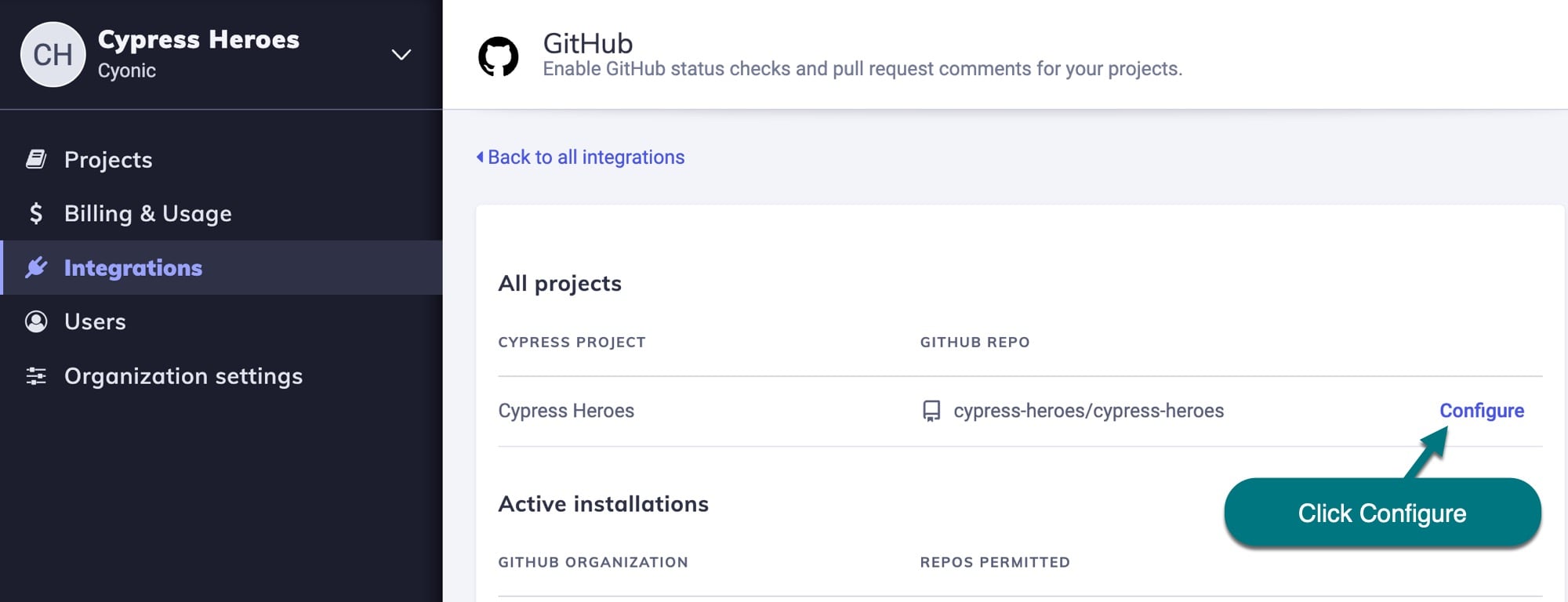
- Select a GitHub repository to associate with the project.
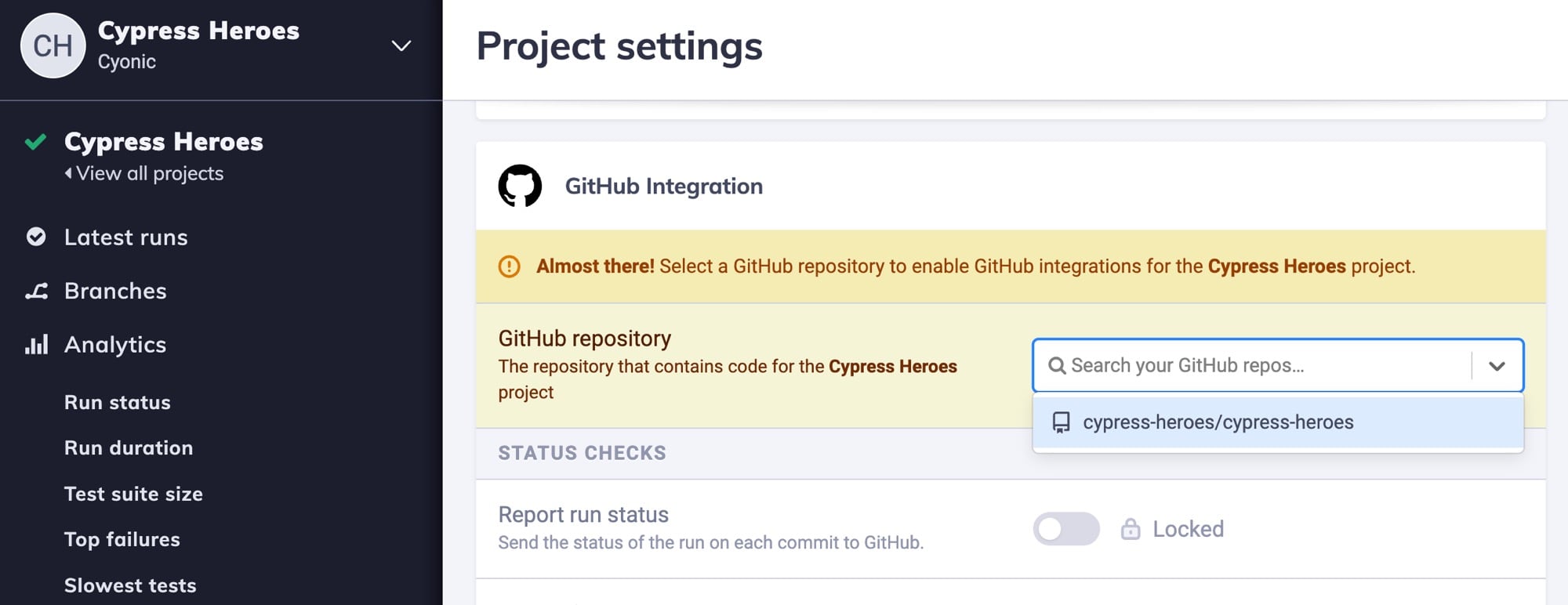
Once a GitHub repository is associated with a Cypress project, the GitHub integration will be immediately enabled:
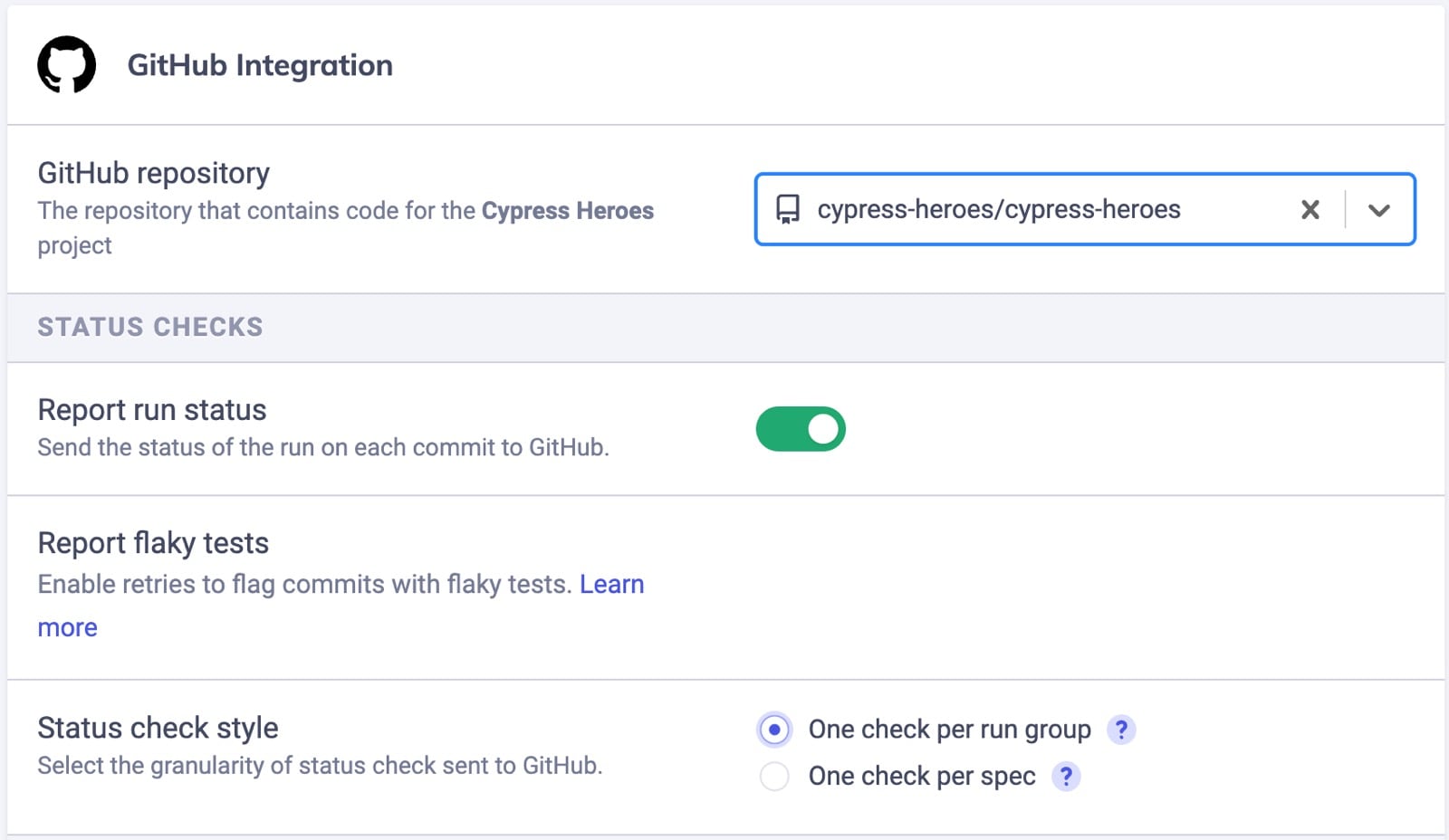
You can also see all GitHub Integration-enabled Cypress projects within your organizations Integrations page:
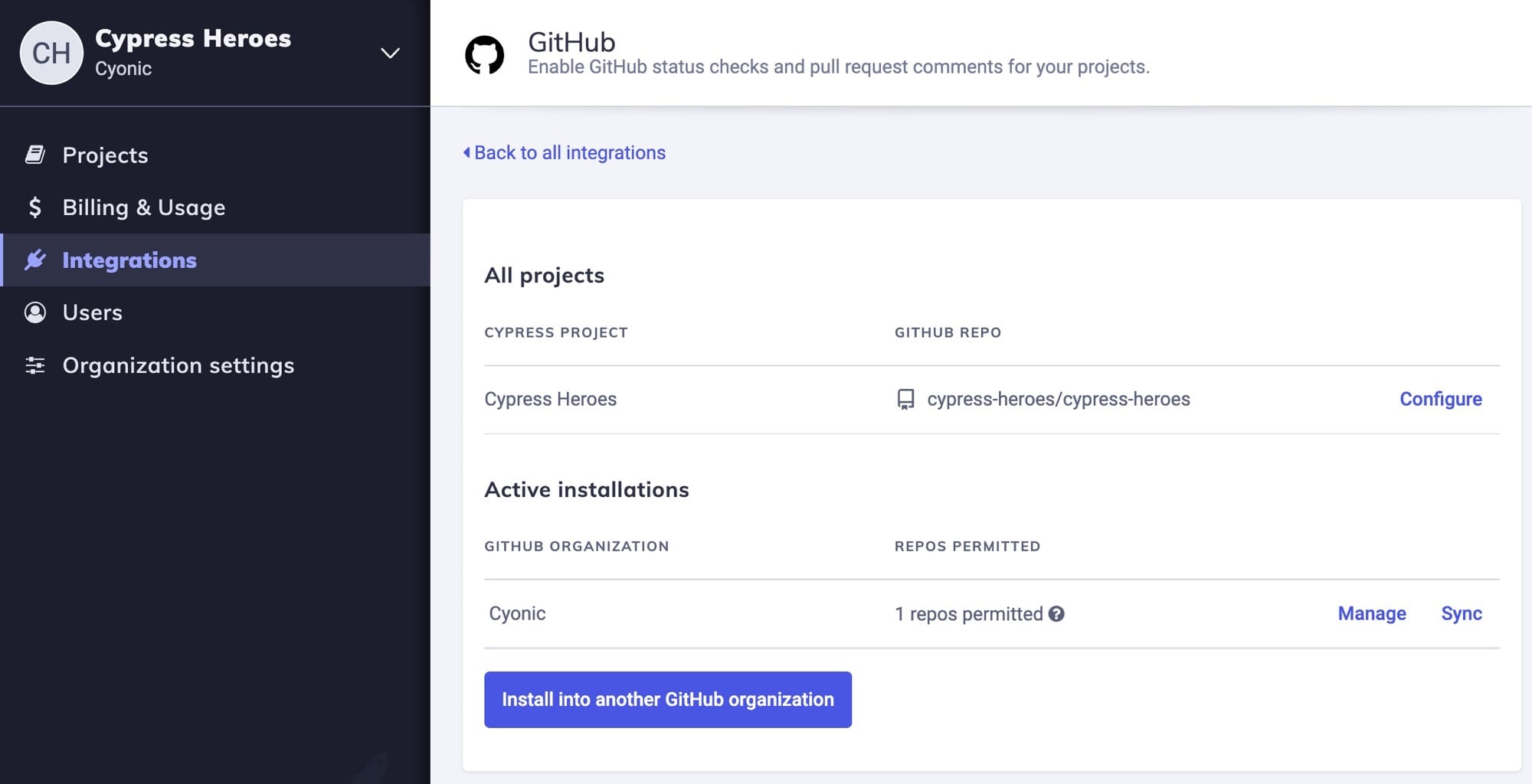
Status checks
If status checks are enabled within a project's GitHub integration settings, Cypress Cloud will report Cypress test statuses to GitHub for related commits. Status checks help prevent merging a commit or pull request into the rest of your codebase until all your Cypress tests have passed.
The Cypress GitHub App reports commit status checks in two distinct styles:
-
One check per run group.
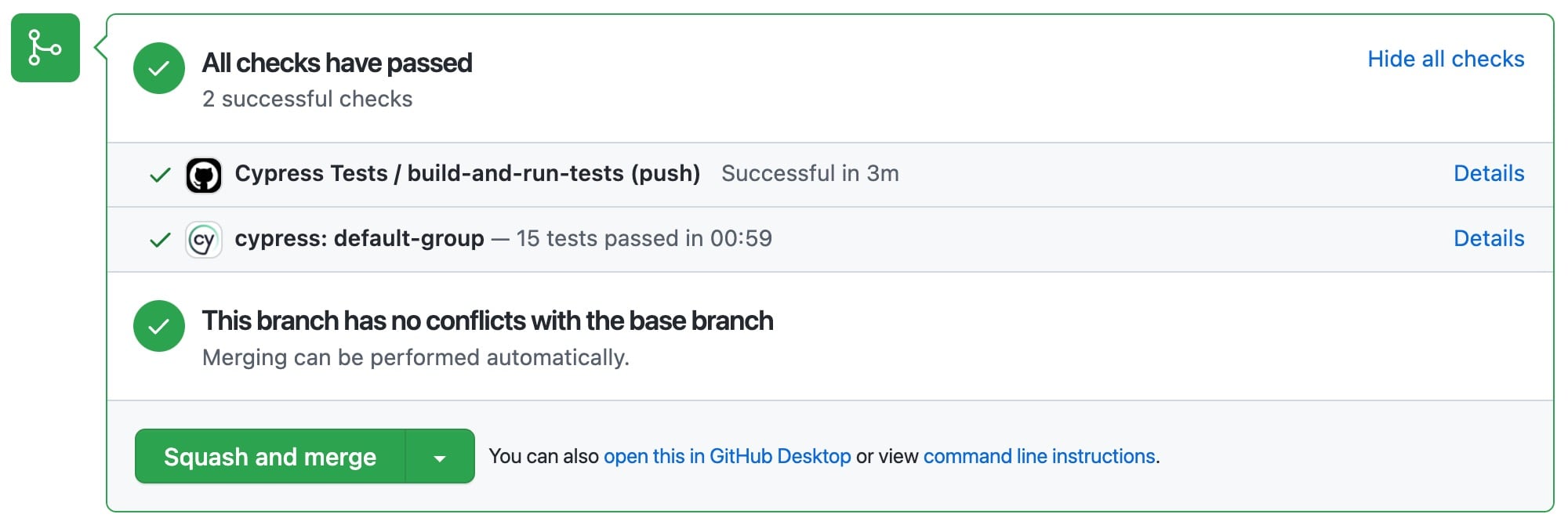
-
Or one check per spec file.
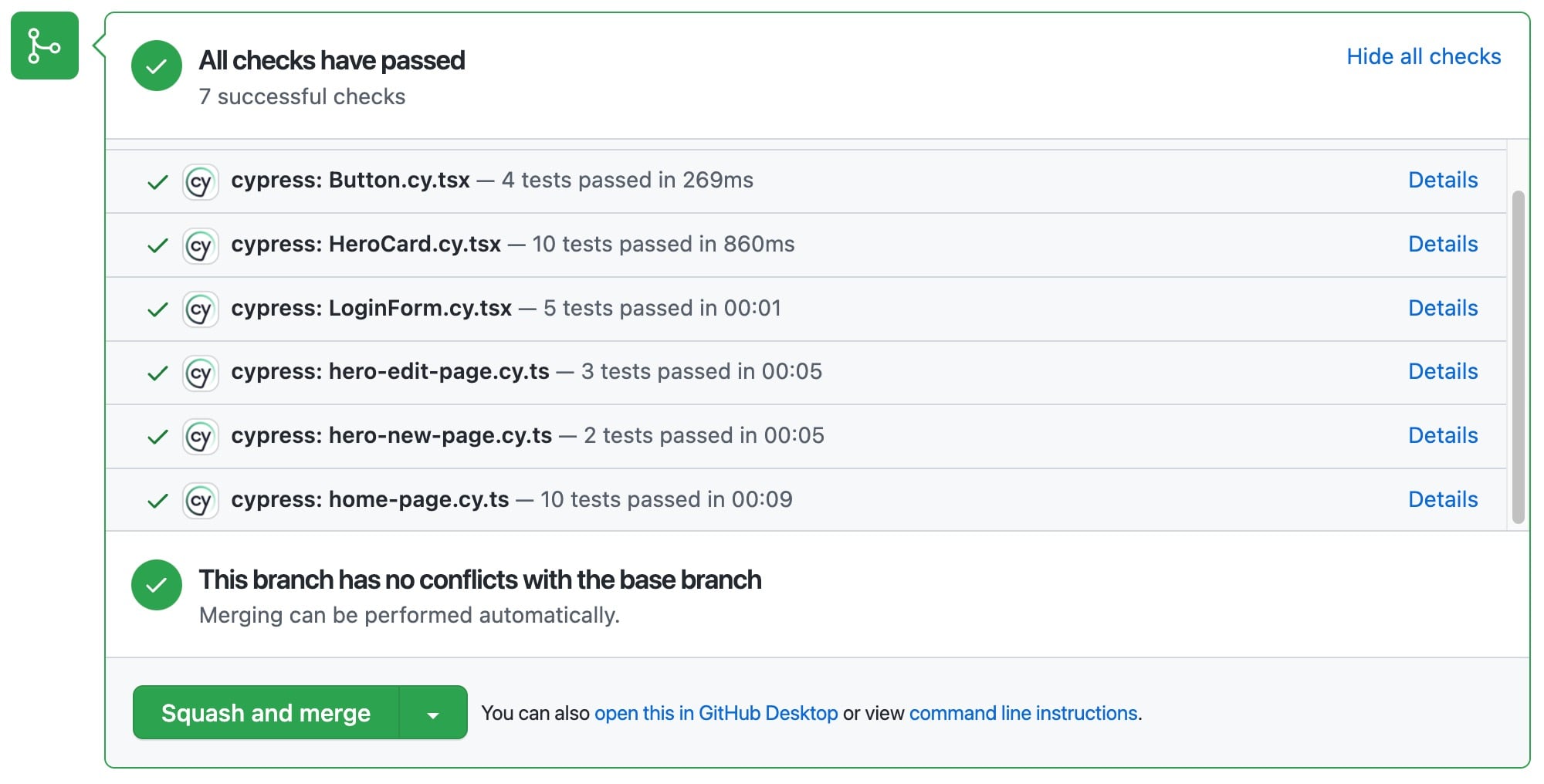
Each status check will report the number of test failures or passes, and the associated Details link will direct you to the test run's page within Cypress Cloud to help you dig deeper into the problem via error messages, stack traces, screenshots, and video recordings:
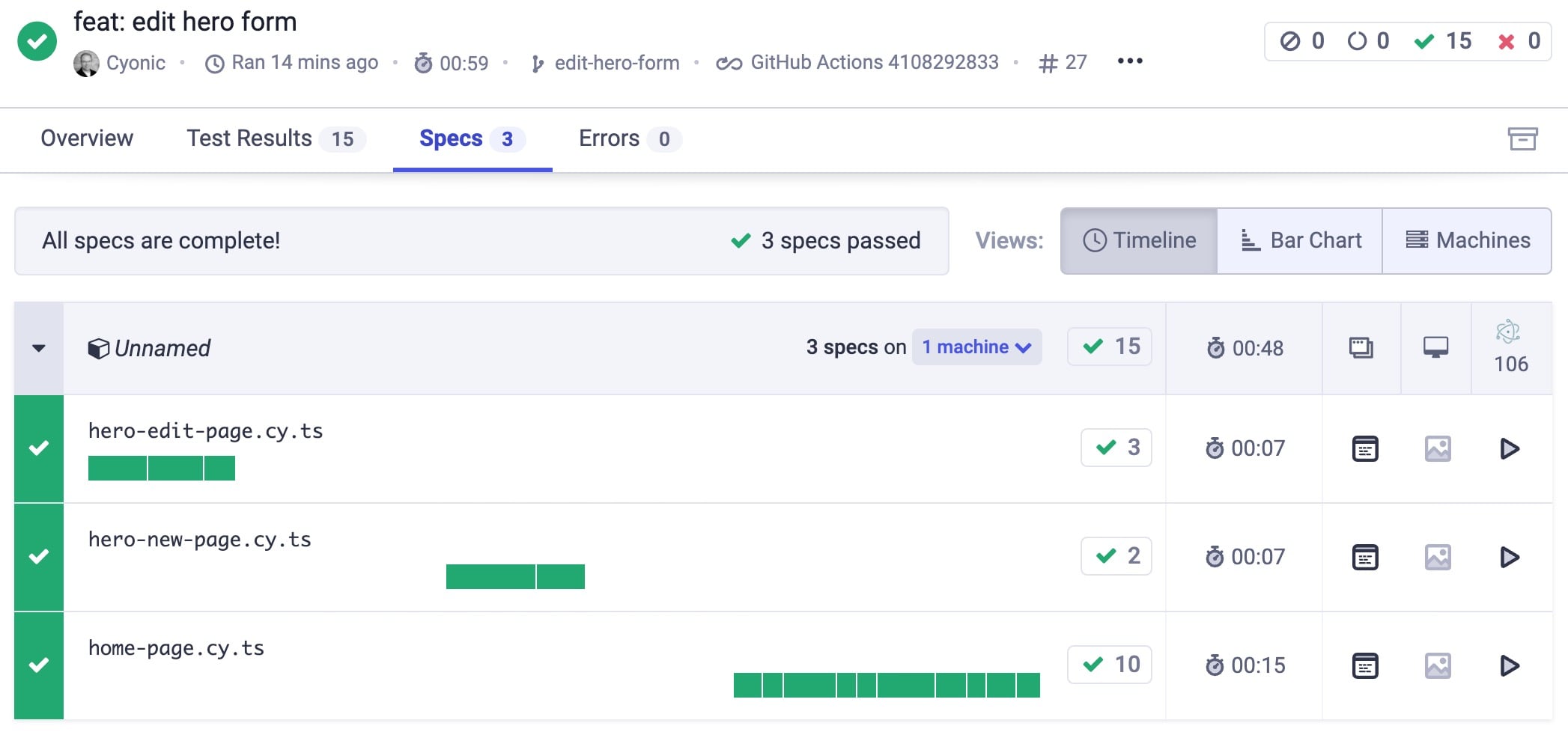
Don't rely on artifact representations or reproducing failing conditions locally. Replay the test as it executed during the recorded run with full debug capability using Test Replay.
Disable status checks
GitHub status checks are optional and can be disabled within a project's GitHub integration settings:
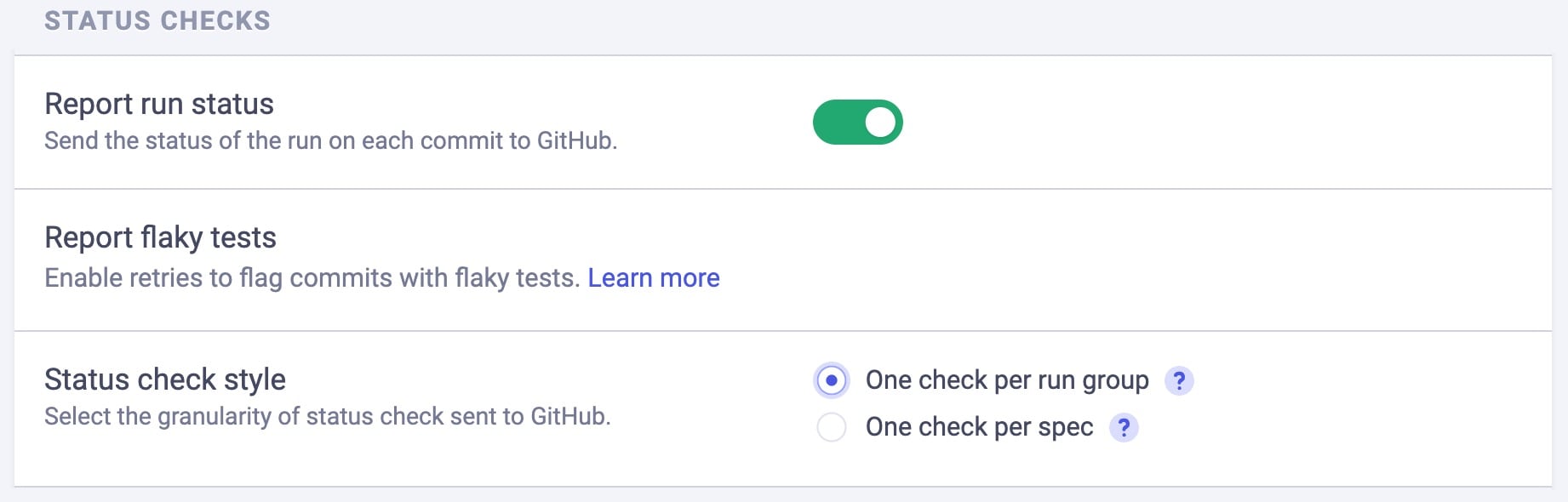
Premium Cypress Cloud Feature
Reporting on flaky status checks is included in our Team, Business and Enterprise paid pricing plans.
Pull request comments
The Cypress GitHub App can provide detailed test information within the pull requests via comments that include:
- Run context details:
- The associated Cypress project
- A link to the corresponding Branch Review
- Run status (passed, failed, etc.)
- Run duration
- Commit message and SHA
- Committer
- Test results:
- Run statistics, such as tests passed, failed, skipped, flaky, and pending.
- Tests for review:
- A summary of the tests that failed or are flaky
- A link back to the associated failed or flaky test within Cypress Cloud
An example of a Cypress pull-request comment can be seen below:
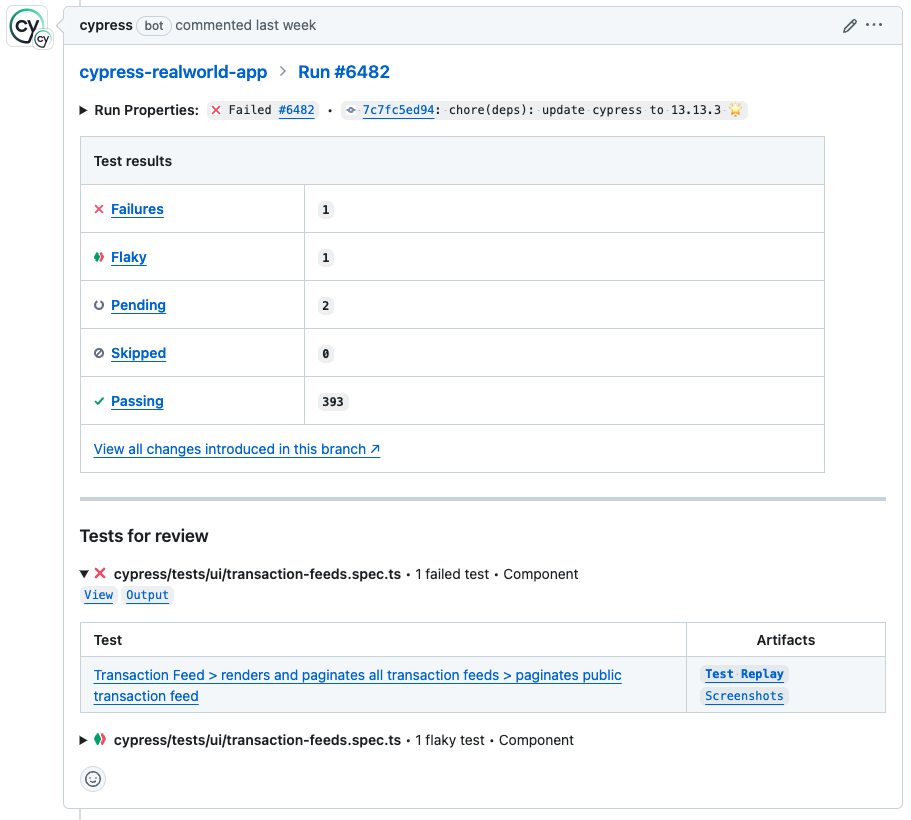
Disable PR comments
PR comments are optional and can be disabled if not needed within a project's GitHub Integration settings:

Uninstall the Cypress GitHub app
You can uninstall the Cypress GitHub app from GitHub by performing the following steps:
- Go into your organization's Settings from within GitHub.
- Click on GitHub Apps.
- Click Configure beside the Cypress app.
- Click Uninstall in the "Danger Zone" section.
Troubleshooting
See Common GitHub Actions Problems and Solutions.