Manage users
What you'll learn
- How to invite users to Cypress Cloud
- How to manage user roles and updates
- How to accept user requests
A user is anyone who logs in to Cypress Cloud.
Invite users
Organization owner or admin roles can invite Cypress Cloud users. Those invited will see the projects and tests the user has team permissions to view.
Note: only owners can give other users 'owner' access.
Invite a user to an organization:
- Select the organization you want to invite a user to.
- Click Users & Teams, then Invite User.
- Add one or more emails, pressing Enter after each one, and select their role.
- Click Invite User.
- The user will receive an invitation email with a link to accept the invitation.
If you prefer to send your own message to users and include a link to join the organization, you can click Copy invite link and all users who accept this invitation will be given the default role of Member.
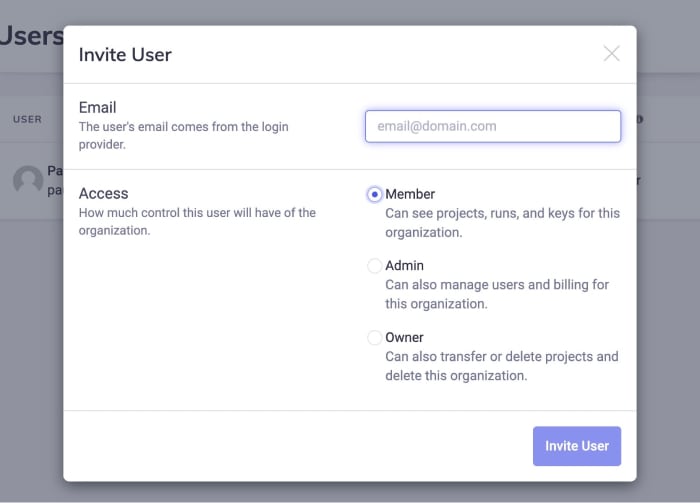
Sign Up with an Invitation:
Upon receiving the email, click "Accept Invitation" to be redirected to Cypress Cloud. From there, you will have the choice of authentication type:
- Basic (Email and Password)
- Social (Google or GitHub)
- Single Sign On
Sign Up with Basic Authentication
- Click "Don't have an account? Sign Up"
- Click "Sign up with Email"
- Type your email address and make a password
- Click "Sign Up"
Sign Up with Social Authentication
- Click "Don't have an account? Sign Up"
- Click "Sign up with Google" or "Sign up with GitHub"
- You may need to verify via your Social provider depending on your personal settings
Sign Up with Single Sign On (SSO) Authentication
Refer to our Enterprise SSO Guide.
Locked Out or Forgot Password
See What if I can't access my Cypress Cloud account.
User roles
Users can be assigned roles that affect their access to certain features of Cypress Cloud.
- Viewer: Can see projects and runs but not make any changes.
- Member: Can see projects, runs, record keys, and adjust App Quality configuration.
- Team Admin: Can manage the member list for projects where the Team Admin is a member, and edit project configurations.
- Org Admin: Can manage all users within the organization, and edit both organization and project configurations.
- Org Owner: Can manage all aspects of the organization and projects.
The permissions for each user role for Cypress Cloud:
Organization-level permissions
| Permission | Viewer | Member | Team Admin | Org Admin | Org Owner |
|---|---|---|---|---|---|
| See billing and usage information | ✅ | ✅ | |||
| Edit billing information | ✅ | ✅ | |||
| Invite 'member' to organization | ✅ | ✅ | |||
| Invite 'admin' to organization | ✅ | ✅ | |||
| Invite 'owner' to organization | ✅ | ||||
| See users invited to organization | ✅ | ✅ | |||
| Resend invitation to invited user | ✅ | ✅ | |||
| See user requests to join organization | ✅ | ✅ | |||
| Accept user requests to join organization | ✅ | ✅ | |||
| Edit users in organization | ✅ | ✅ | |||
| Remove users from organization | ✅ | ✅ | |||
| Edit 'owner' in organization | ✅ | ||||
| Remove 'owner' from organization | ✅ | ||||
| Create and edit teams | ✅ | ✅ | |||
| Assign projects to a team | ✅ | ✅ | |||
| Remove projects from a team | ✅ | ✅ | |||
| Assign members to a team | ✅ | ✅ | ✅ | ||
| Remove members from a team | ✅ | ✅ | ✅ | ||
| Set up organization GitHub Integration | ✅ | ✅ | |||
| Set up organization Slack Integration | ✅ | ✅ | |||
| Set up organization MS Teams Integration | ✅ | ✅ | |||
| Edit organization name | ✅ | ||||
| Delete organization | ✅ | ||||
| Set up SSO | ✅ | ||||
| View Enterprise Reporting | ✅ | ✅ | ✅ | ✅ | ✅ |
Project-level permissions
| Permission | Viewer | Member | Team Admin | Org Admin | Org Owner |
|---|---|---|---|---|---|
| See test results of private projects | ✅ | ✅ | ✅ | ✅ | ✅ |
| See record keys of projects | ✅ | ✅ | ✅ | ✅ | |
| Edit App Quality configuration | ✅ | ✅ | ✅ | ✅ | |
| Edit project name | ✅ | ✅ | ✅ | ||
| Edit project status (private/public) | ✅ | ✅ | ✅ | ||
| Add or delete record keys | ✅ | ✅ | ✅ | ||
| Configure project GitHub Integration | ✅ | ✅ | ✅ | ||
| Configure project Slack Integration | ✅ | ✅ | ✅ | ||
| Configure project MS Teams Integration | ✅ | ✅ | ✅ | ||
| Transfer project to another organization | ✅ | ✅ | ✅ | ||
| Delete project | ✅ | ✅ | ✅ |
User requests
Cypress App users can "request" access to a given organization. If a developer on your team has access to Cypress and your project's source code - they can request to be given access to your organization from within the Cypress App. This means instead of you having to invite team members up front, they can request access and you can choose to accept or deny them access.
Note: this option is not available if your Cloud organization is configured for SSO.
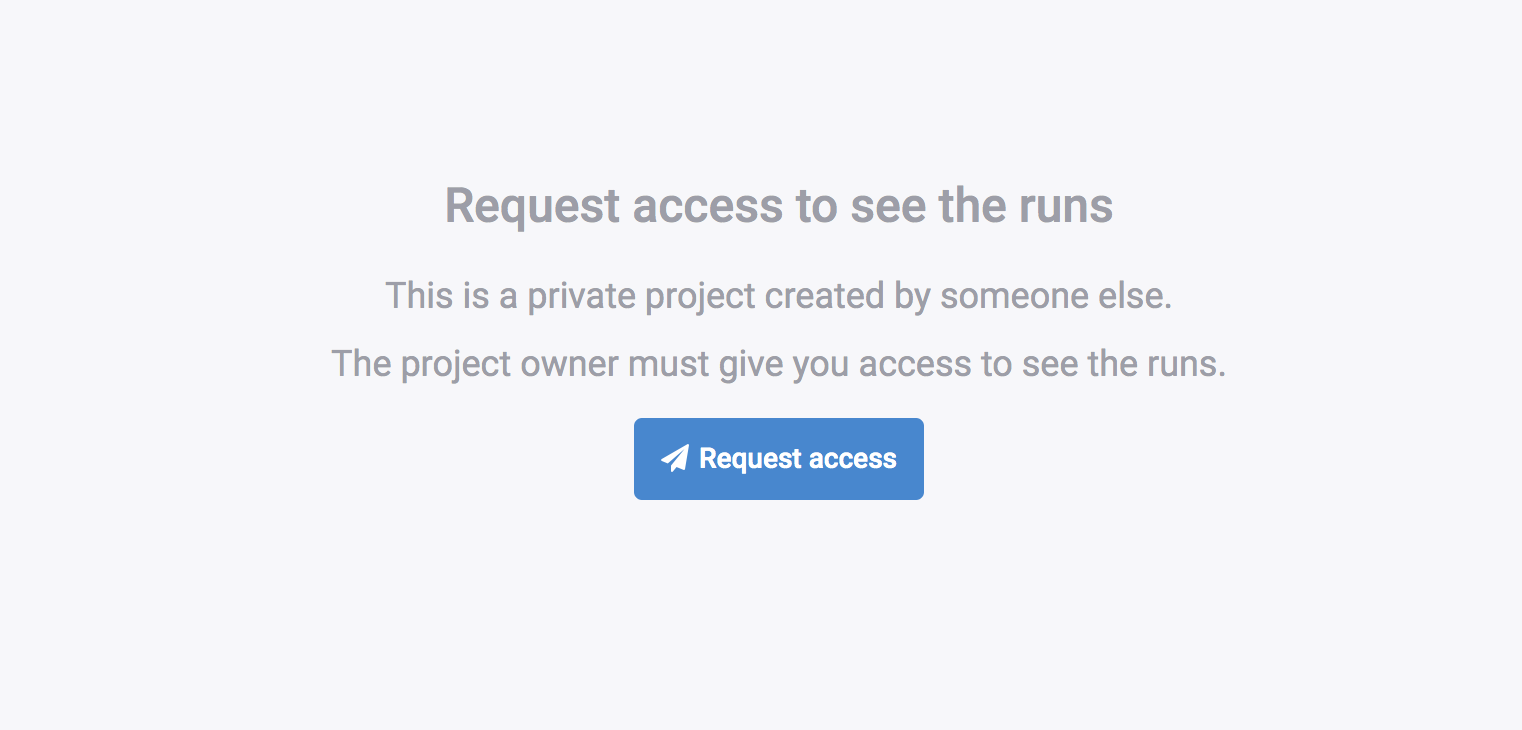
User updates
To change a user email, an Owner or Admin can invite the new user/email address and delete the previous user/email address.
Update the billing email address via the Billing & Usage page within Cypress Cloud or by contacting [email protected] directly.