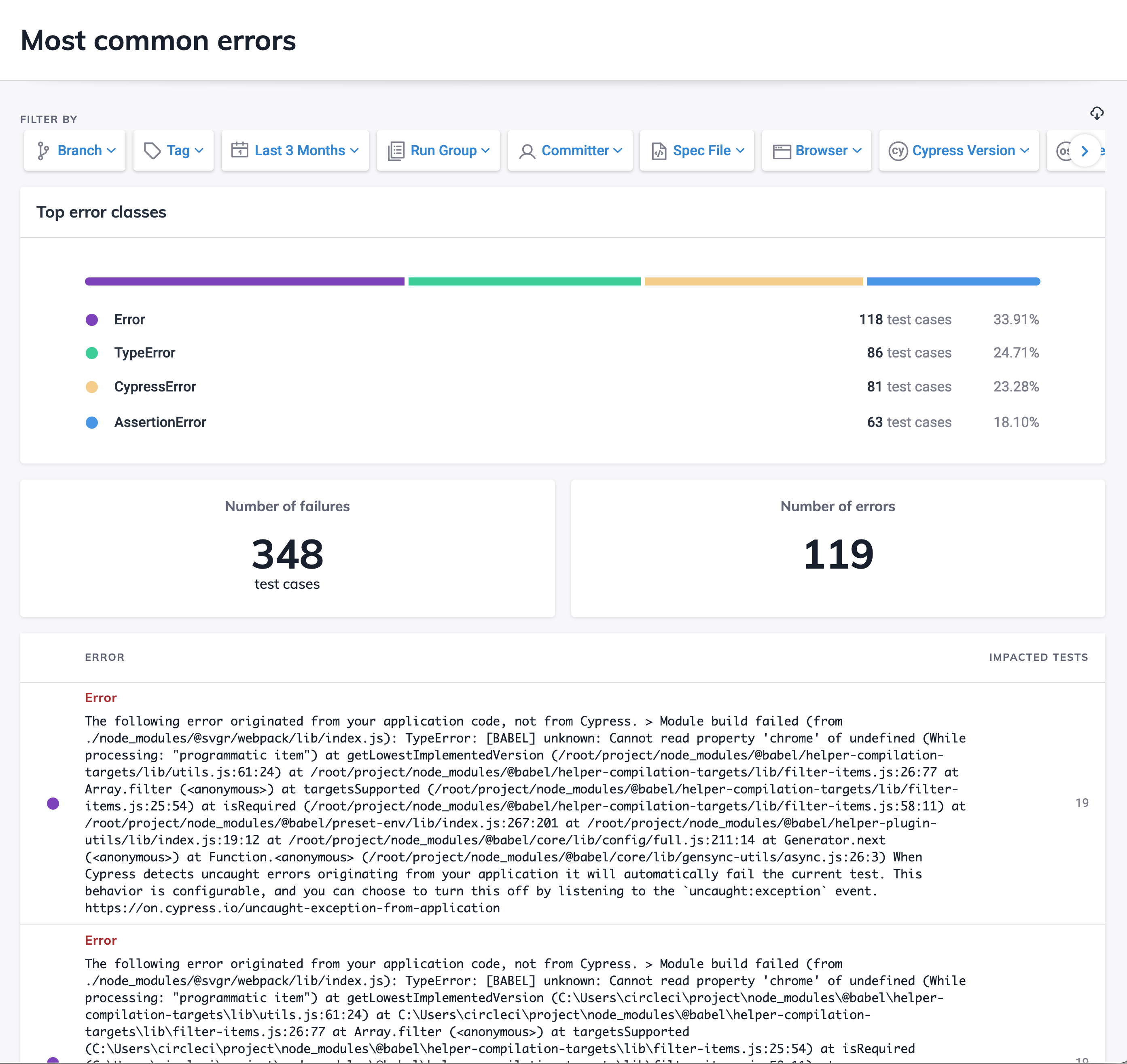Project Analytics & Insights
Cypress Cloud provides Analytics to offer insight into metrics like runs over time, run duration and visibility into tests suite size over time.
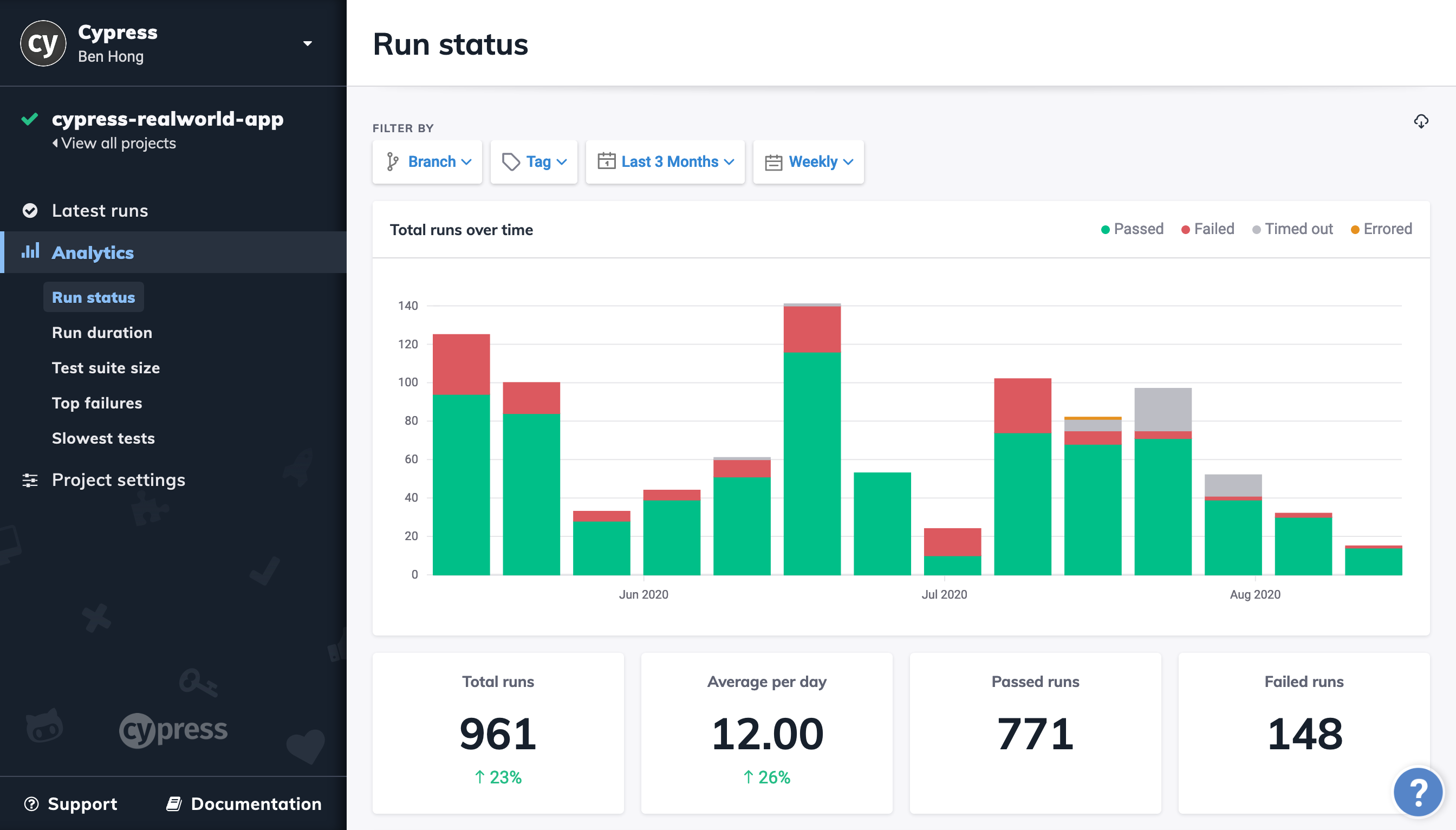
Run status
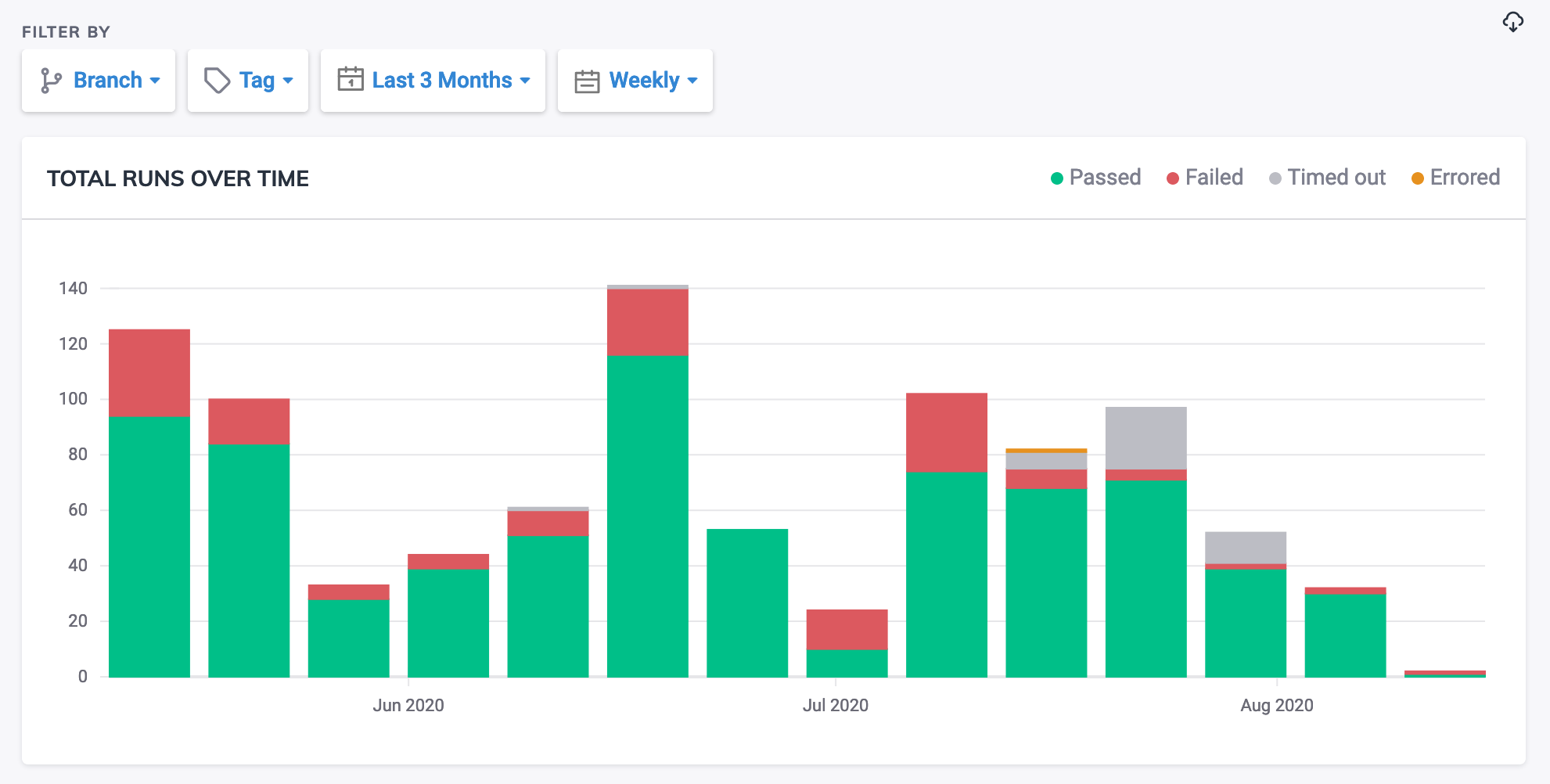
This report shows the number of runs your organization has recorded to Cypress
Cloud, broken down by the final status of the run. Each run represents a single
invocation of cypress run --record for this project, whether in CI or on a
local machine.
Filters

Results may be filtered by:
- Branch
- Time Range
- Time Interval (Hourly, Daily, Weekly, Monthly, Quarterly)
Results
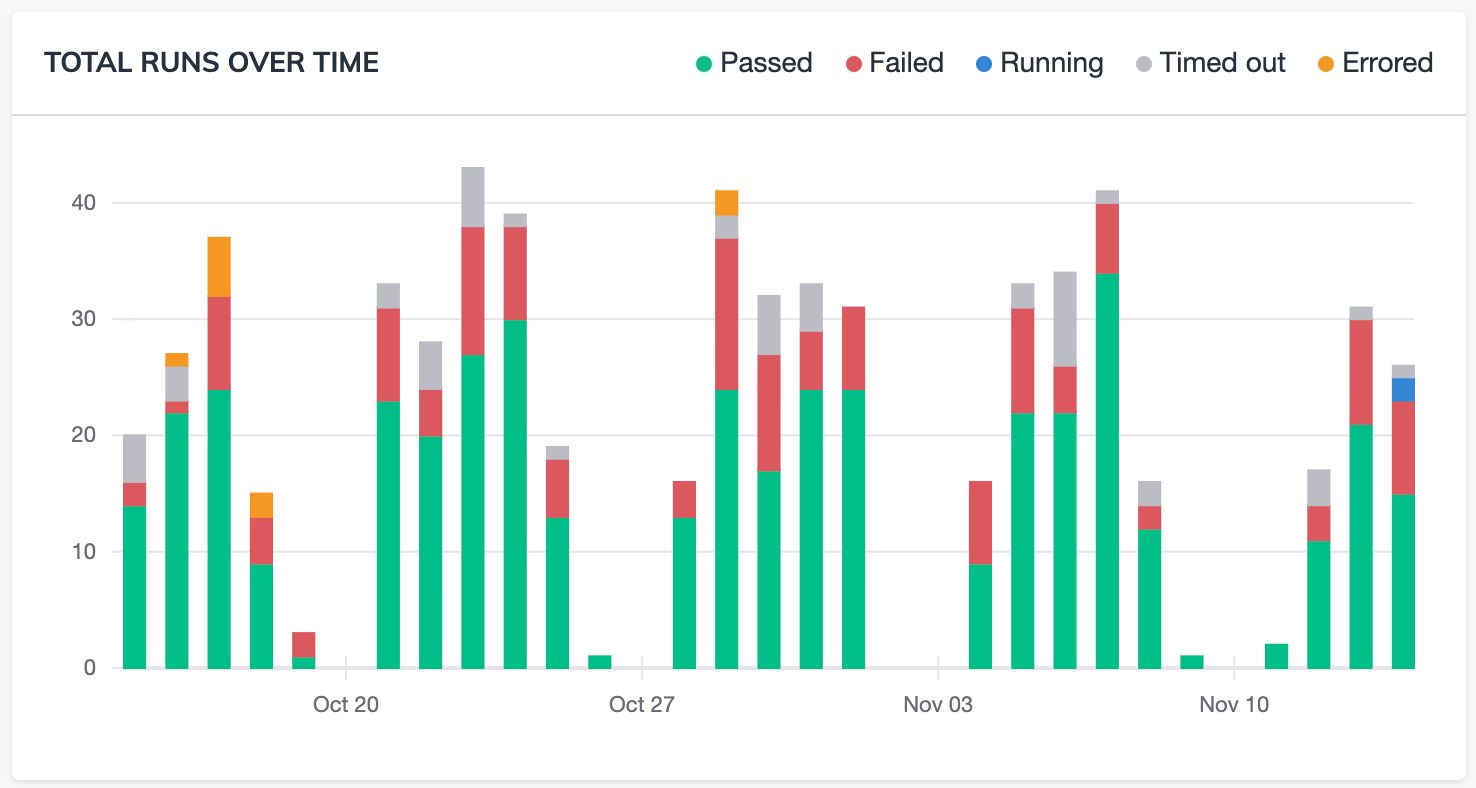
The total runs over time are displayed for passed, failed, running, timed out and errored tests, respective of the filters selected.
The results may be downloaded as a comma-separated values (CSV) file for further analysis.
This can be done via the download icon to the right of the filters.
Key Performance Indicators

Total runs, average per day, passed runs and failed runs are the computed respective of the filters selected.
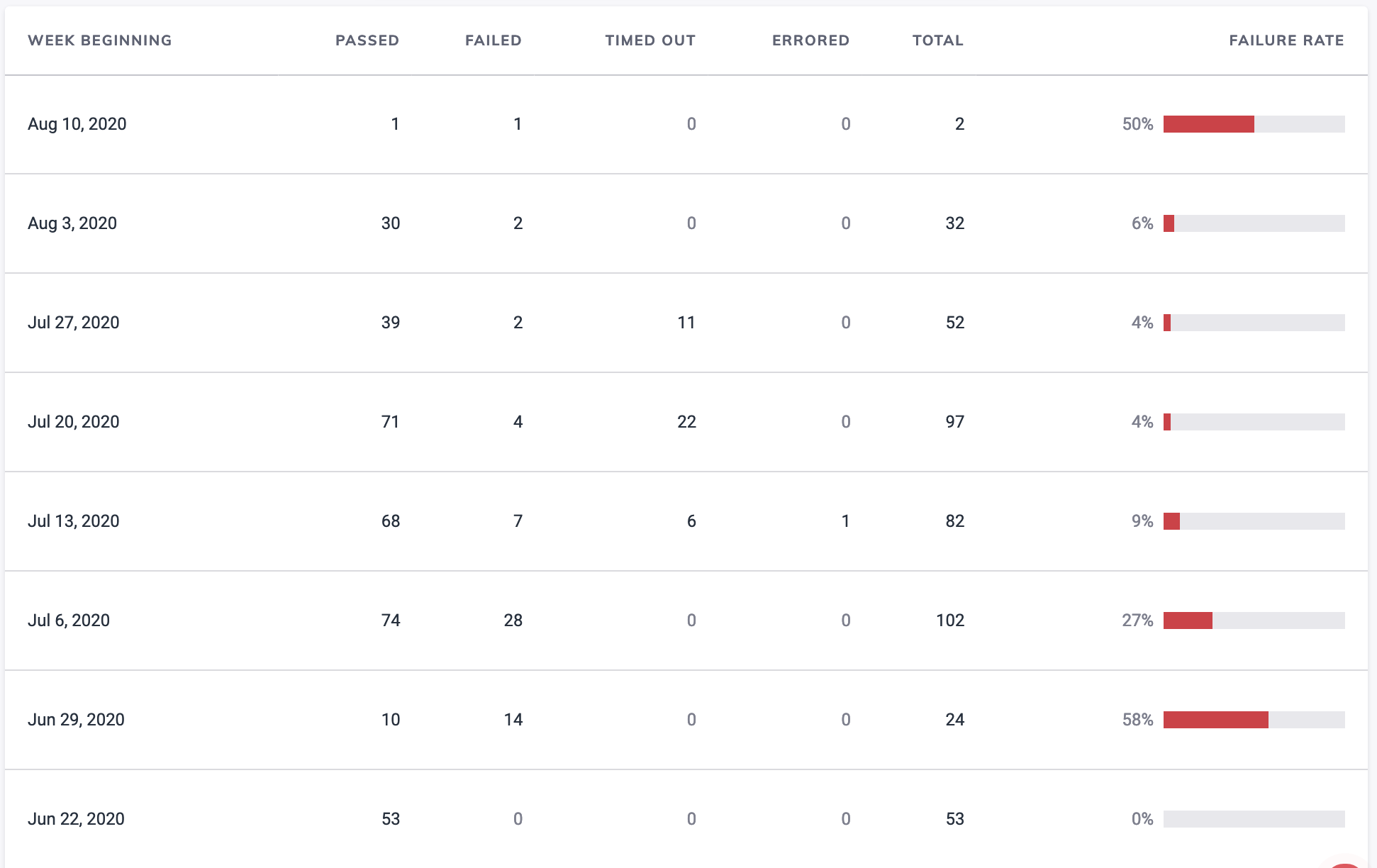
A table of results grouped by date for the time range filter is displayed with passed, failed, running, timed out and errored columns.
Run duration
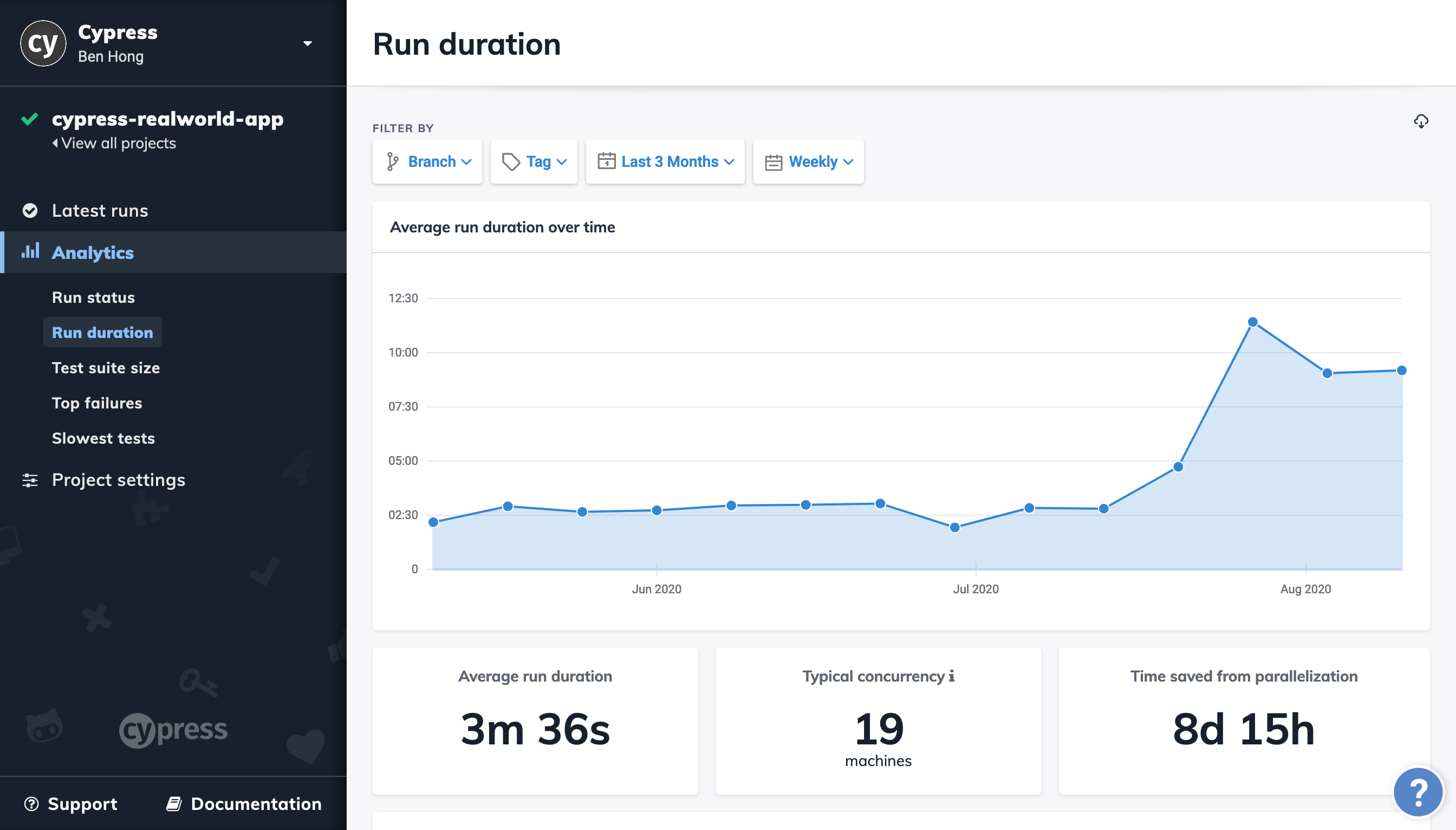
This report shows the average duration of a Cypress run for your project, including how test parallelization is impacting your total run time. Note that we only include passing runs here — failing or errored runs can sway the average away from its typical duration.
Filters

Results may be filtered by:
- Branch
- Tag
- Time Range
- Time Interval (Hourly, Daily, Weekly, Monthly, Quarterly)
Results
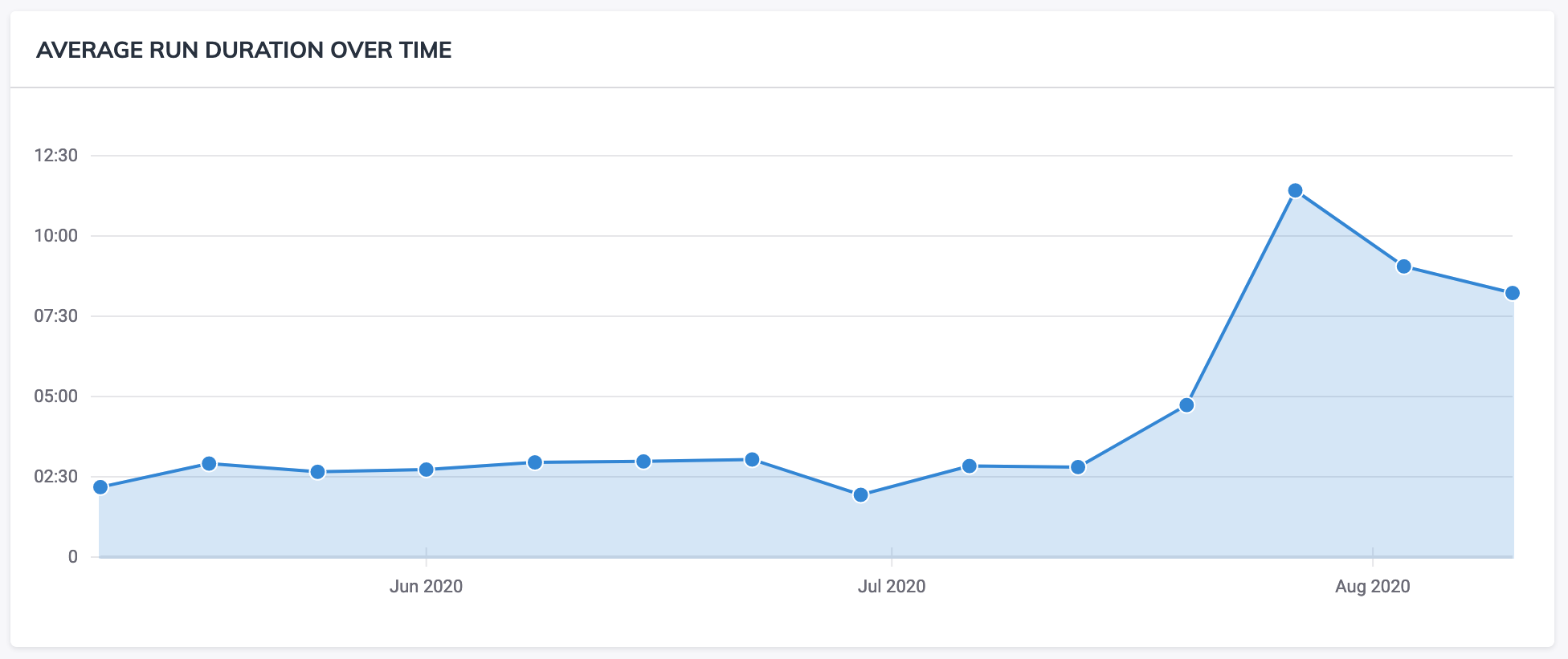
The average run duration over time is displayed respective of the filters selected.
The results may be downloaded as a comma-separated values (CSV) file for further analysis. This can be done via the download icon to the right of the filters.
Key Performance Indicators

Average parallelization, average run duration and time saved from parallelization are computed respective of the filters selected.
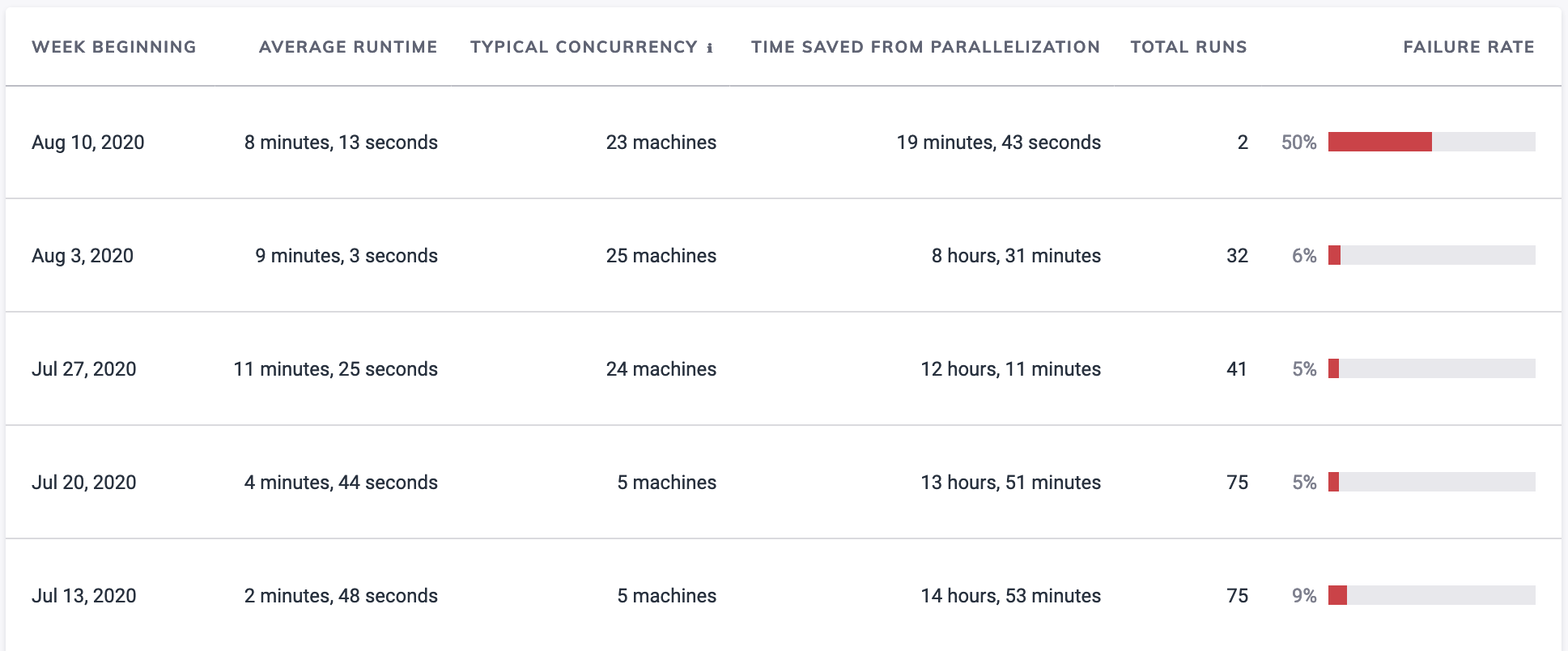
A table of results grouped by date for the time range filter is displayed with average runtime, concurrency and time saved from parallelization columns.
Test suite size
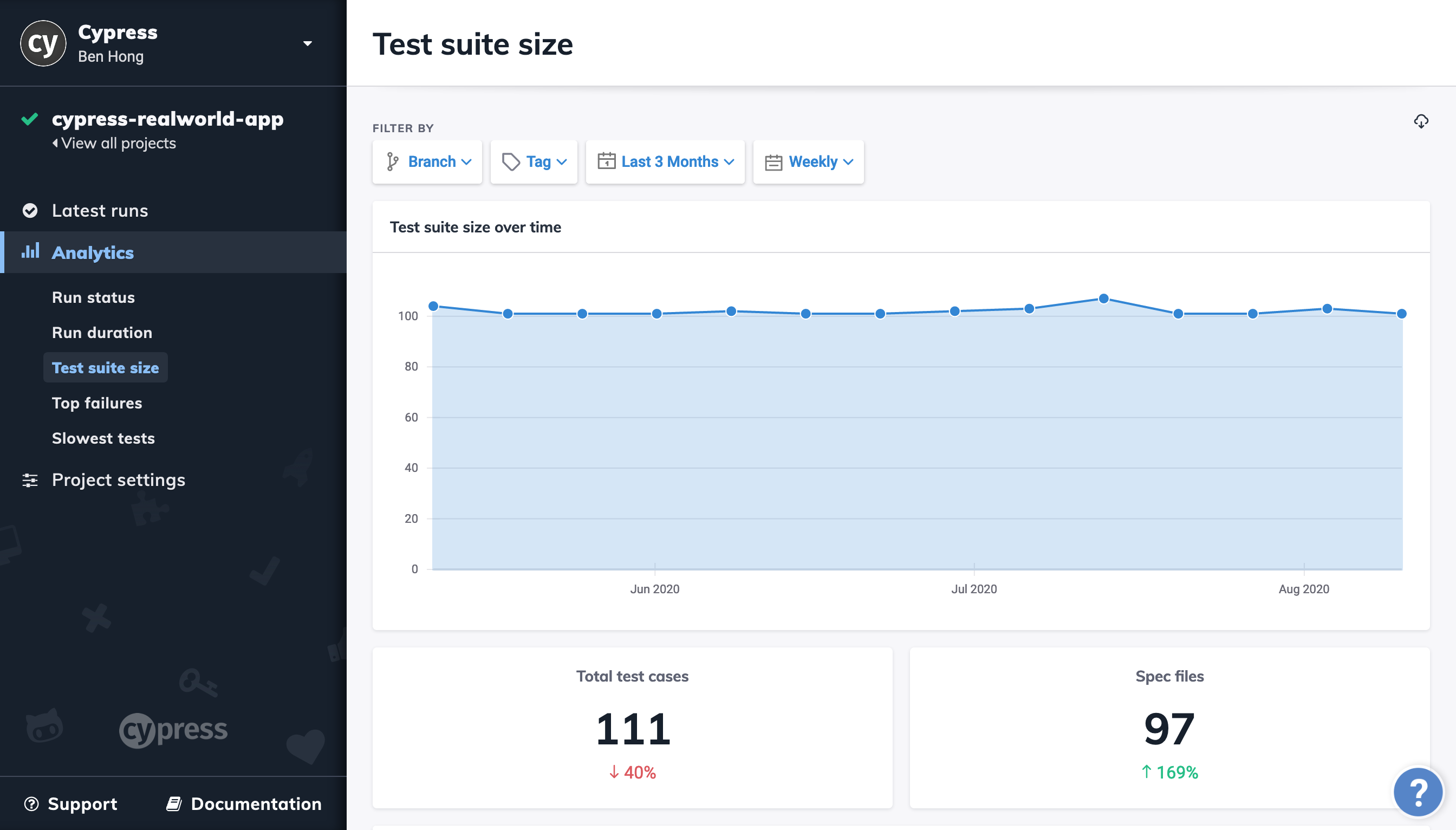
This report shows how your test suite is growing over time. It calculates the average number of test cases executed per run for each day in the given time period. It excludes runs that errored or timed out since they don't accurately represent the size of your test suite.
Filters

Results may be filtered by:
- Branch
- Tag
- Time Range
- Time Interval (Hourly, Daily, Weekly, Monthly, Quarterly)
Results
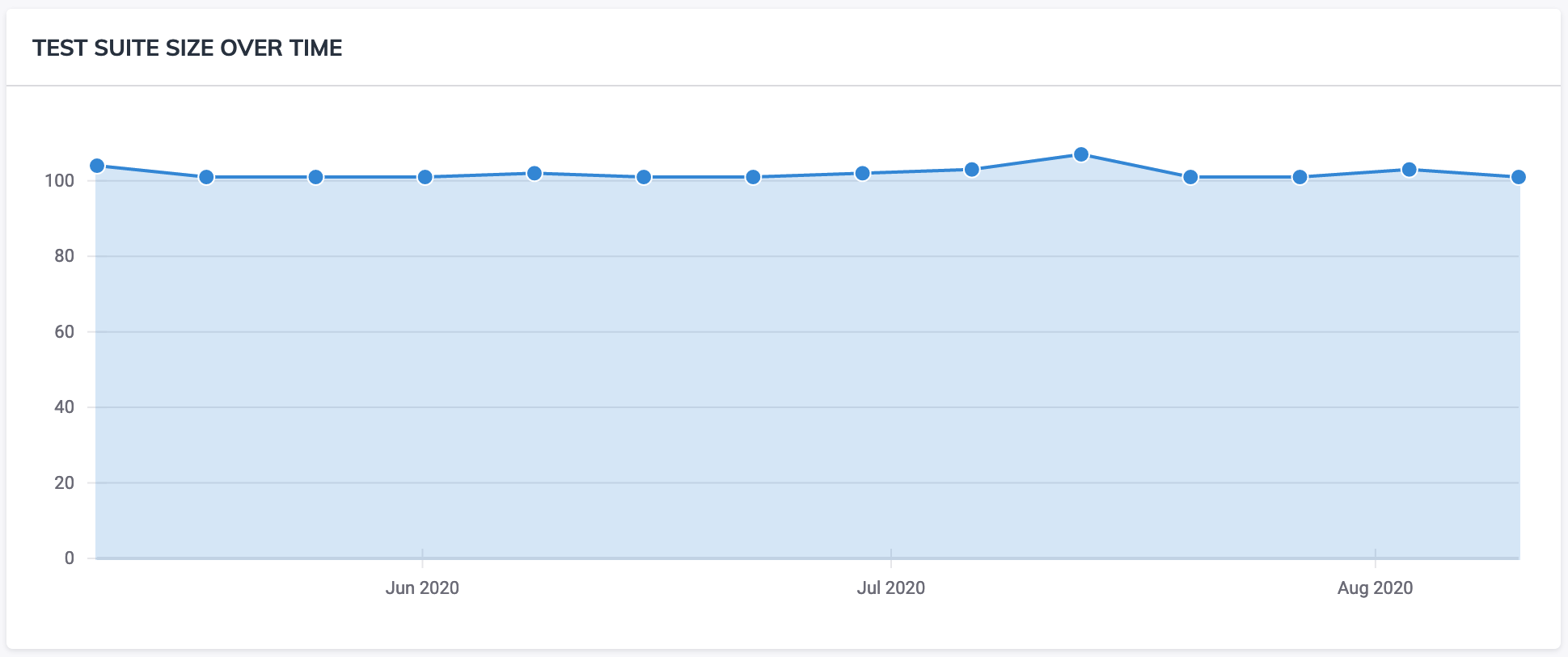
The average test suite size over time is displayed respective of the filters selected.
The results may be downloaded as a comma-separated values (CSV) file for further analysis. This can be done via the download icon to the right of the filters.
Key Performance Indicators

Unique tests and number of spec files are computed respective of the filters selected.
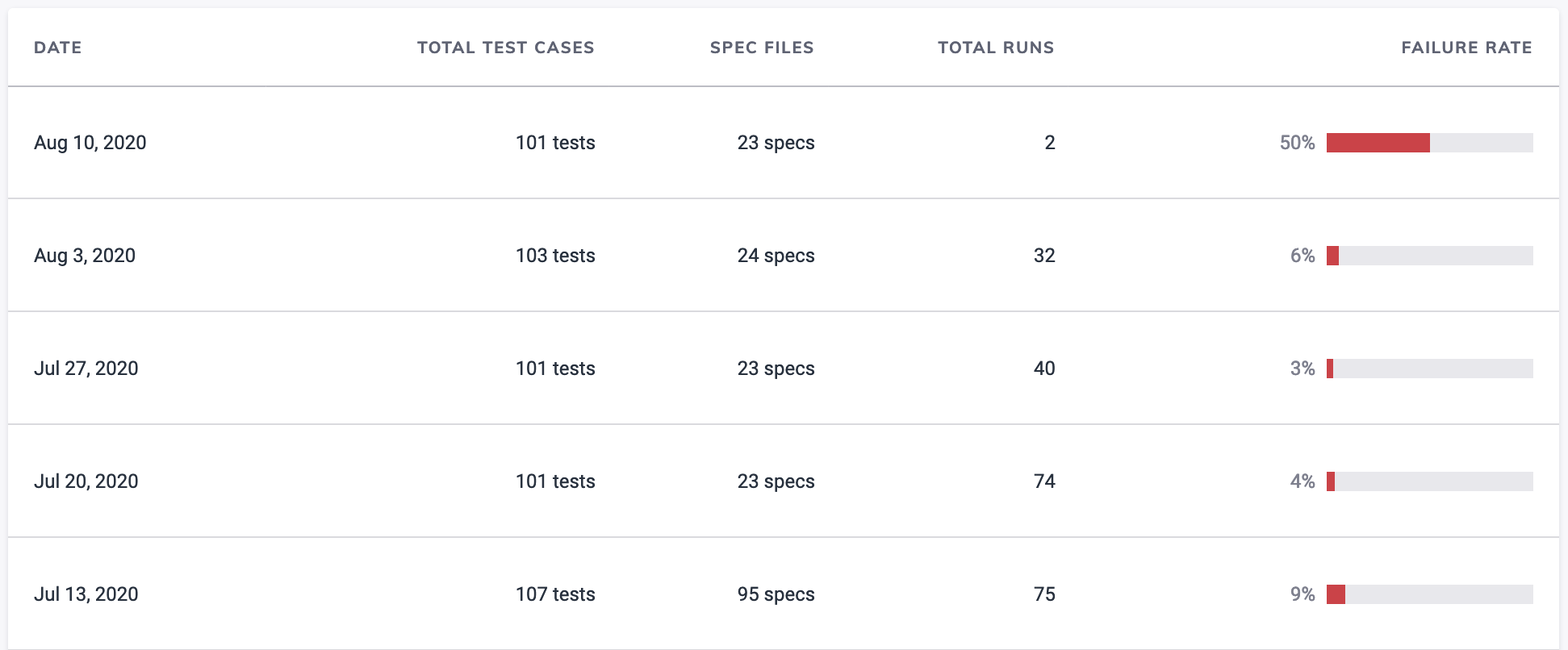
A table of results grouped by date for the time range filter is displayed with unique tests and spec files.
Top failures
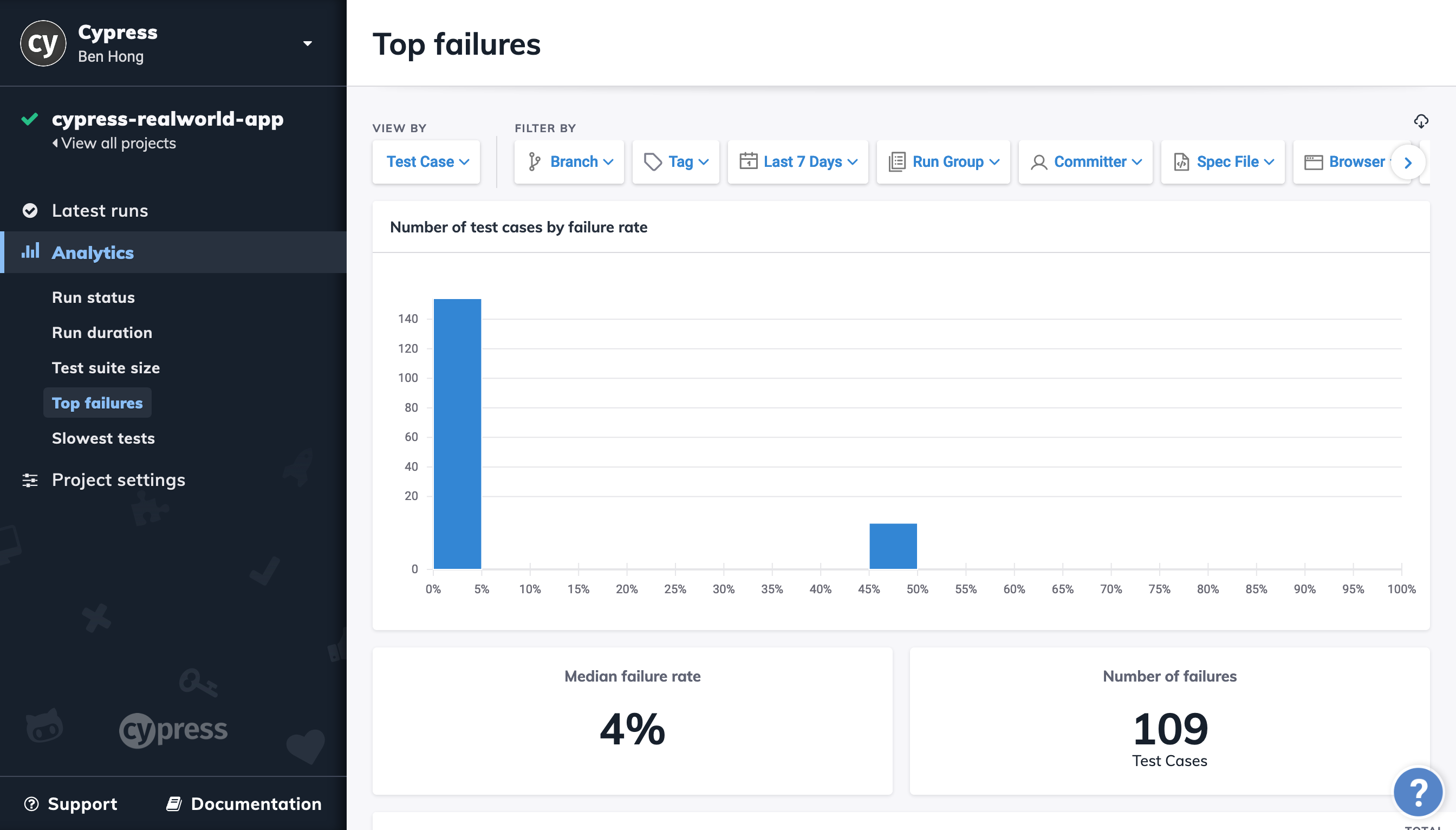
This report shows the top failures in your test suite.
Filters and Views

Results can be seen through custom grouping by using the "View By" dropdown. It can be grouped by:
- Test Case
- Spec File
- Tag
- Branch
Results may also be filtered by:
- Branch
- Tag
- Time Range
- Run Group
- Committer
- Spec File
- Browser
- Cypress Version
- Operating System
Results
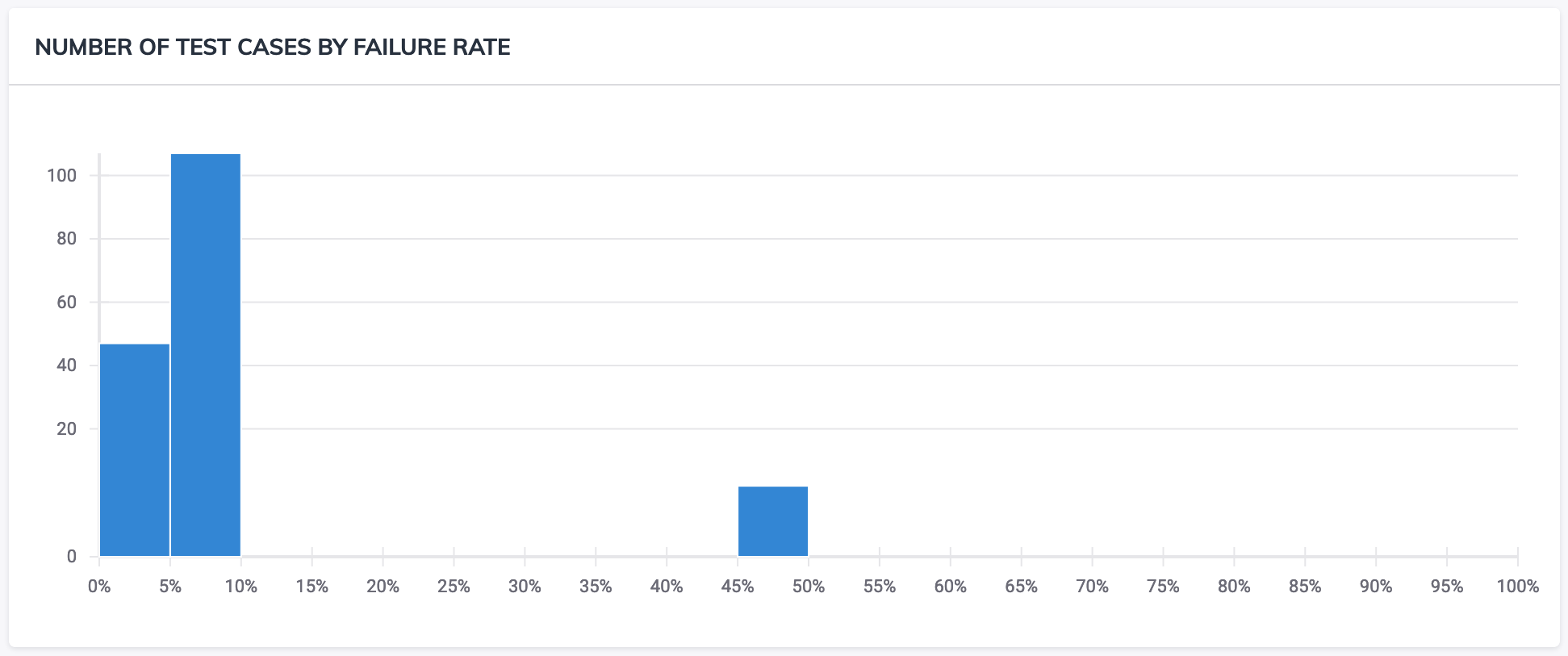
The number of tests by failure rate is displayed respective of the filters selected.
The results may be downloaded as a comma-separated values (CSV) file for further analysis.
This can be done via the download icon to the right of the filters.
Key Performance Indicators

The main key performance indicators tracked are:
- Median failure rate
- Number of failures (measured by test cases)
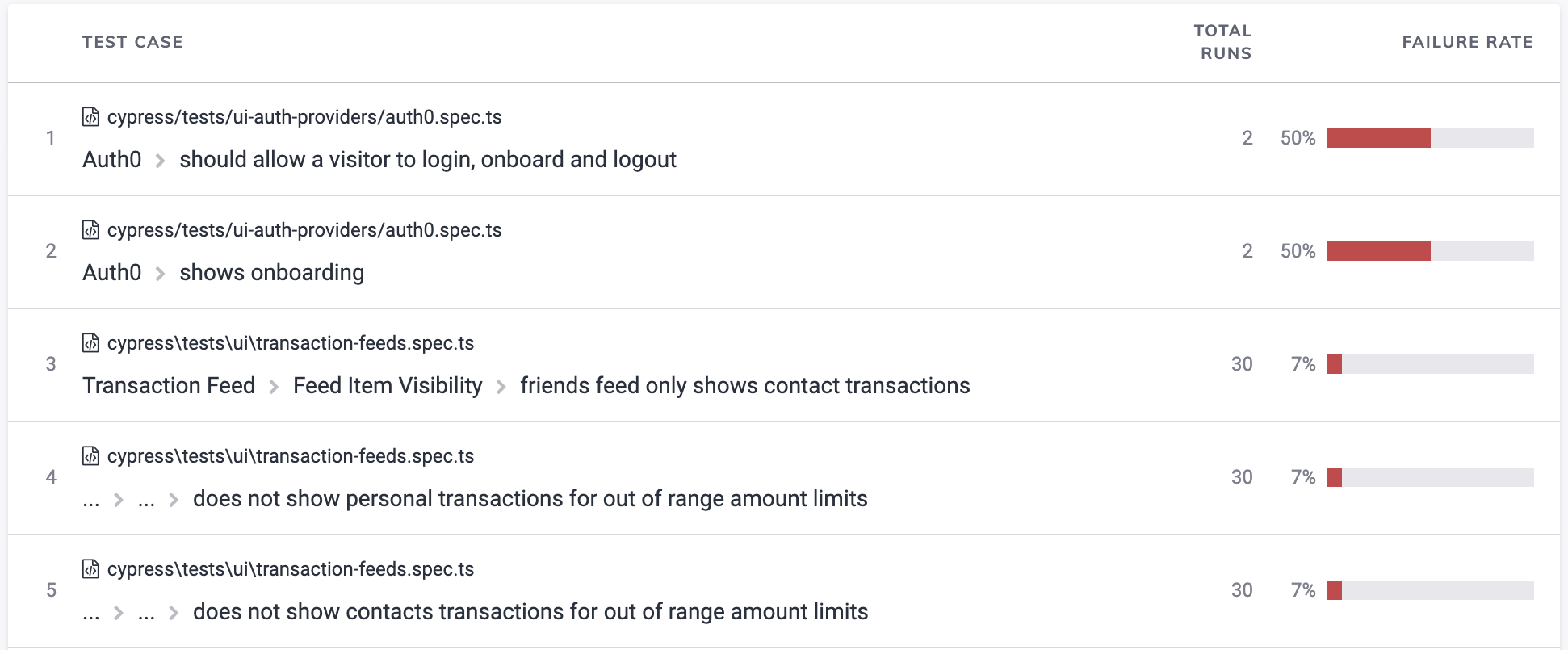
A table of results grouped by failure rate is displayed with spec files and total runs.
Slowest tests
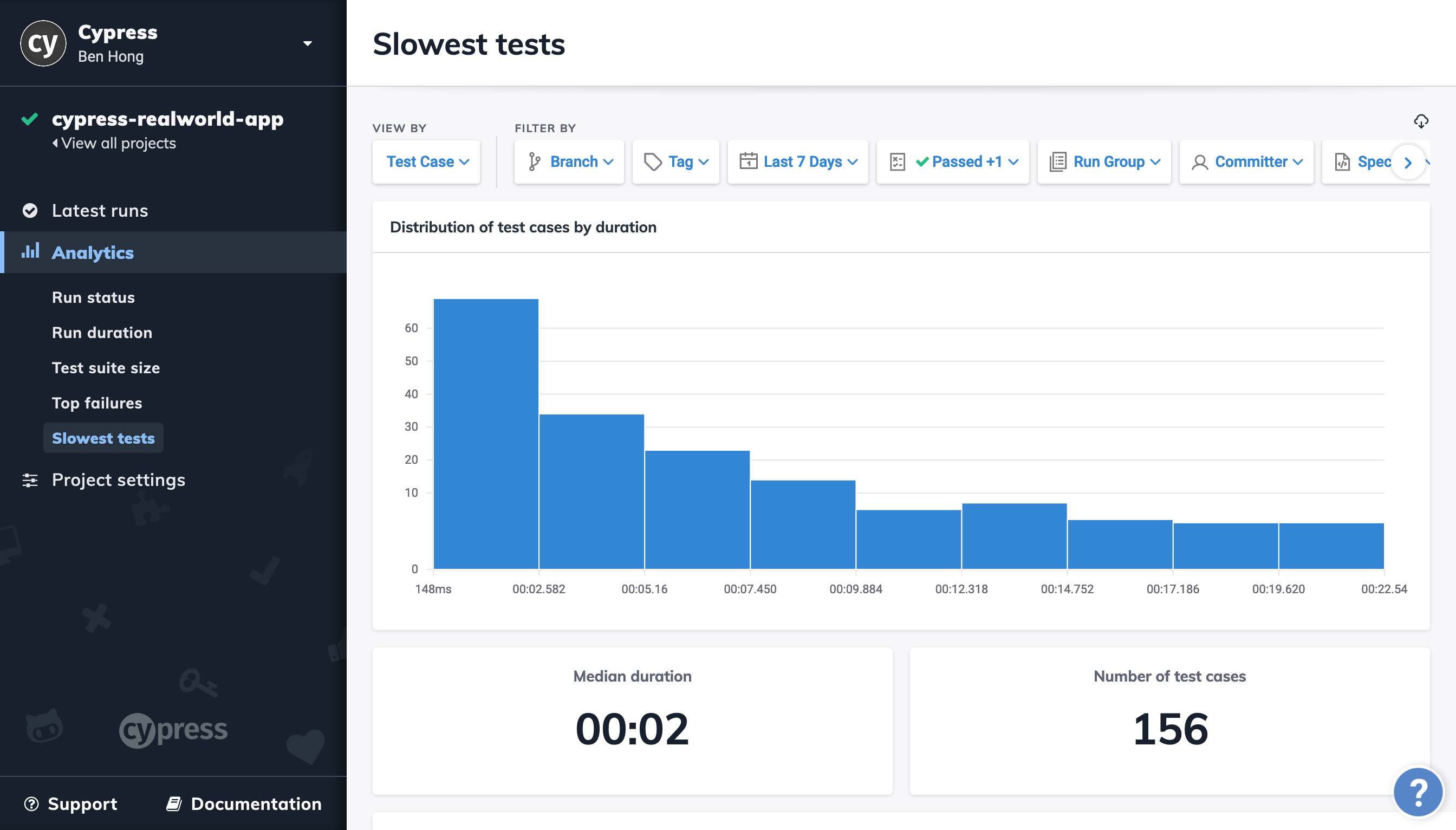
This report shows the slowest tests in a test suite.
Filters and Views

Results can be seen through custom grouping by using the "View By" dropdown. It can be grouped by:
- Test Case
- Spec File
- Tag
- Branch
Results may also be filtered by:
- Branch
- Tag
- Time Range
- Status
- Run Group
- Committer
- Spec File
- Browser
- Cypress Version
- Operating System
Results
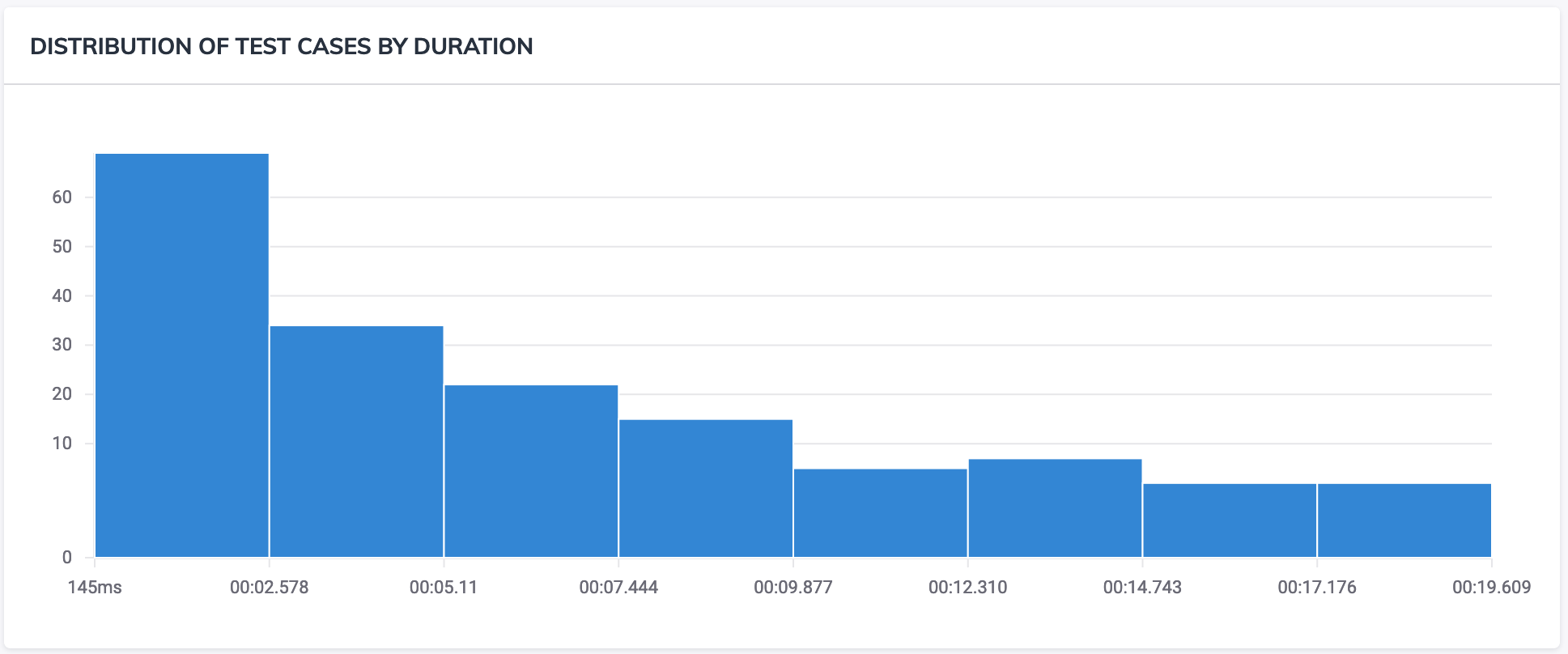
The slowest tests are displayed by duration of time.
The results may be downloaded as a comma-separated values (CSV) file for further analysis. This can be done via the download icon to the right of the filters.
Key Performance Indicators

The main key performance indicators tracked are:
- Median duration
- Total number of test cases
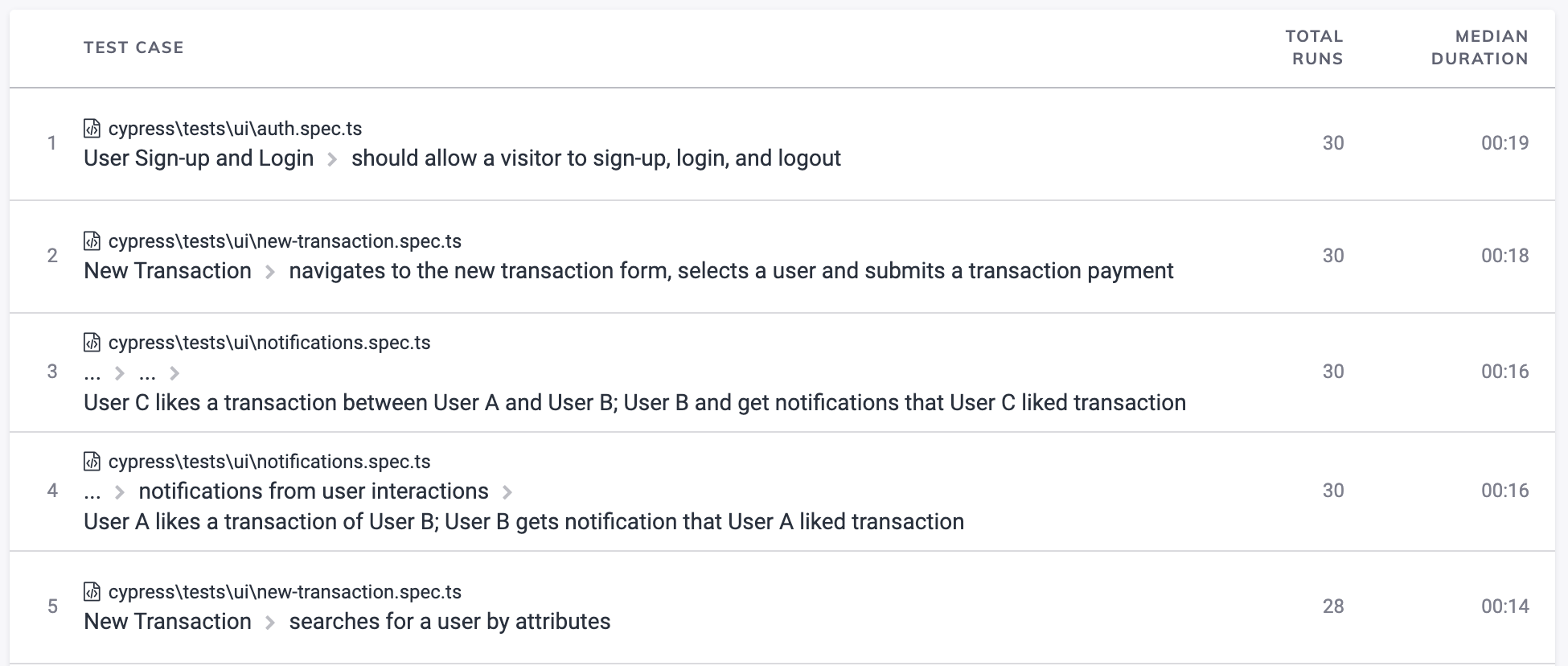
A table of results grouped by median duration and total runs.
Most common errors
This report shows the impact of the most common types of errors across the test suite.