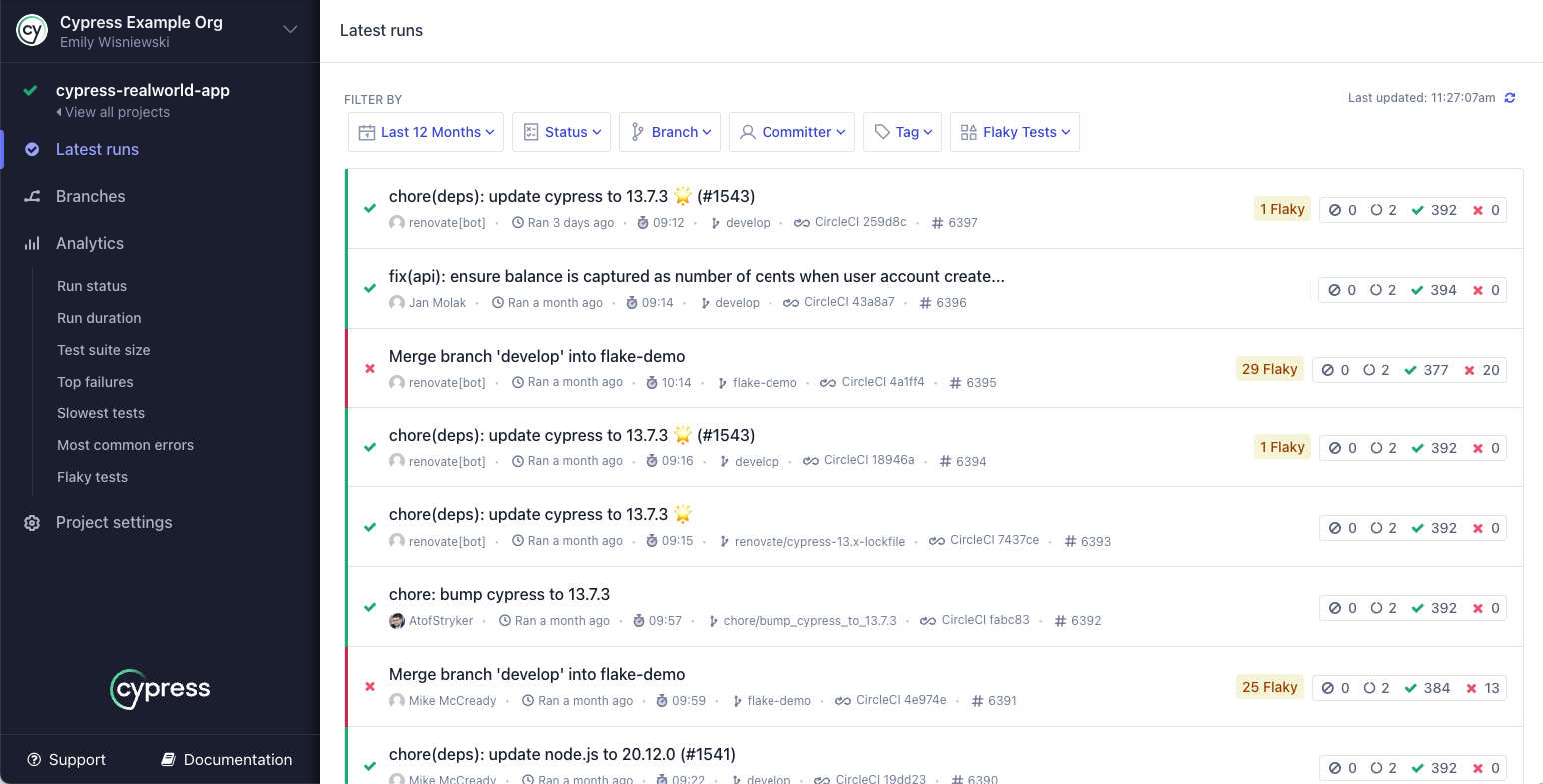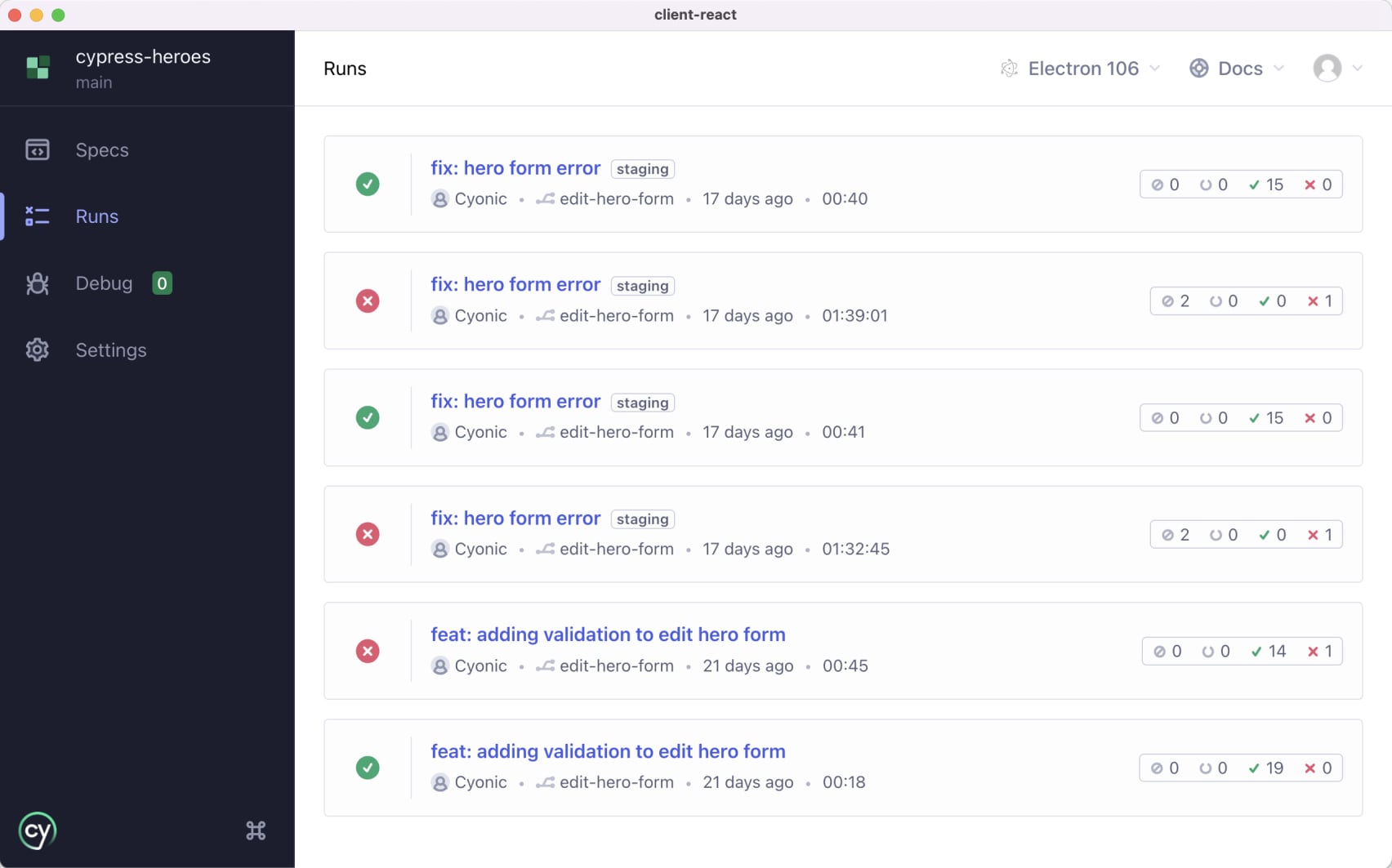Set up your project to record in Cypress Cloud
To get started with Cypress Cloud, sign up to start your 30 day free trial - including all premium Cypress Cloud features and plenty of test results to let you experience the power of Cypress Cloud!
Once complete, come back here for information on how to integrate your app with Cypress Cloud.
Setup
When you configure the open source Cypress app to record tests to Cypress Cloud, you'll see data from your project's latest recorded runs.
You typically want to record when running tests in Continuous Integration, but you can also record your tests when running locally.
Set up a project to record
-
Click on the Runs tab of your project within Cypress.
-
Click Connect to Cypress Cloud.
-
You will need to log in to record your tests, so you'll be prompted to log in to Cypress Cloud here if you haven't already done so.
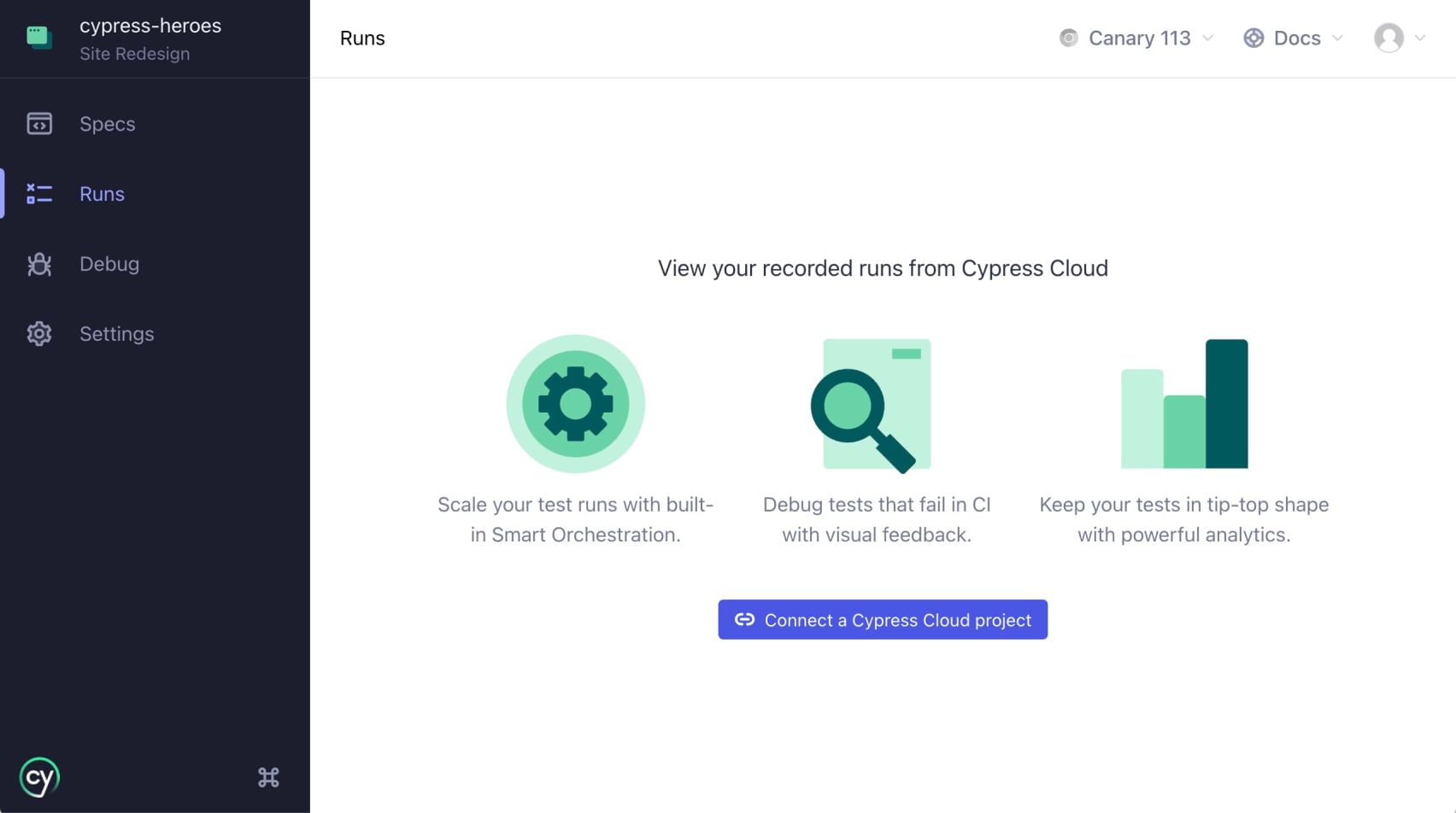
-
Choose who owns the project. You can personally own it or select an organization you're a member of. If you don't have any organizations, click Manage organizations. Organizations work just like they do in GitHub and enable you to separate your personal and work projects. Read more about organizations.
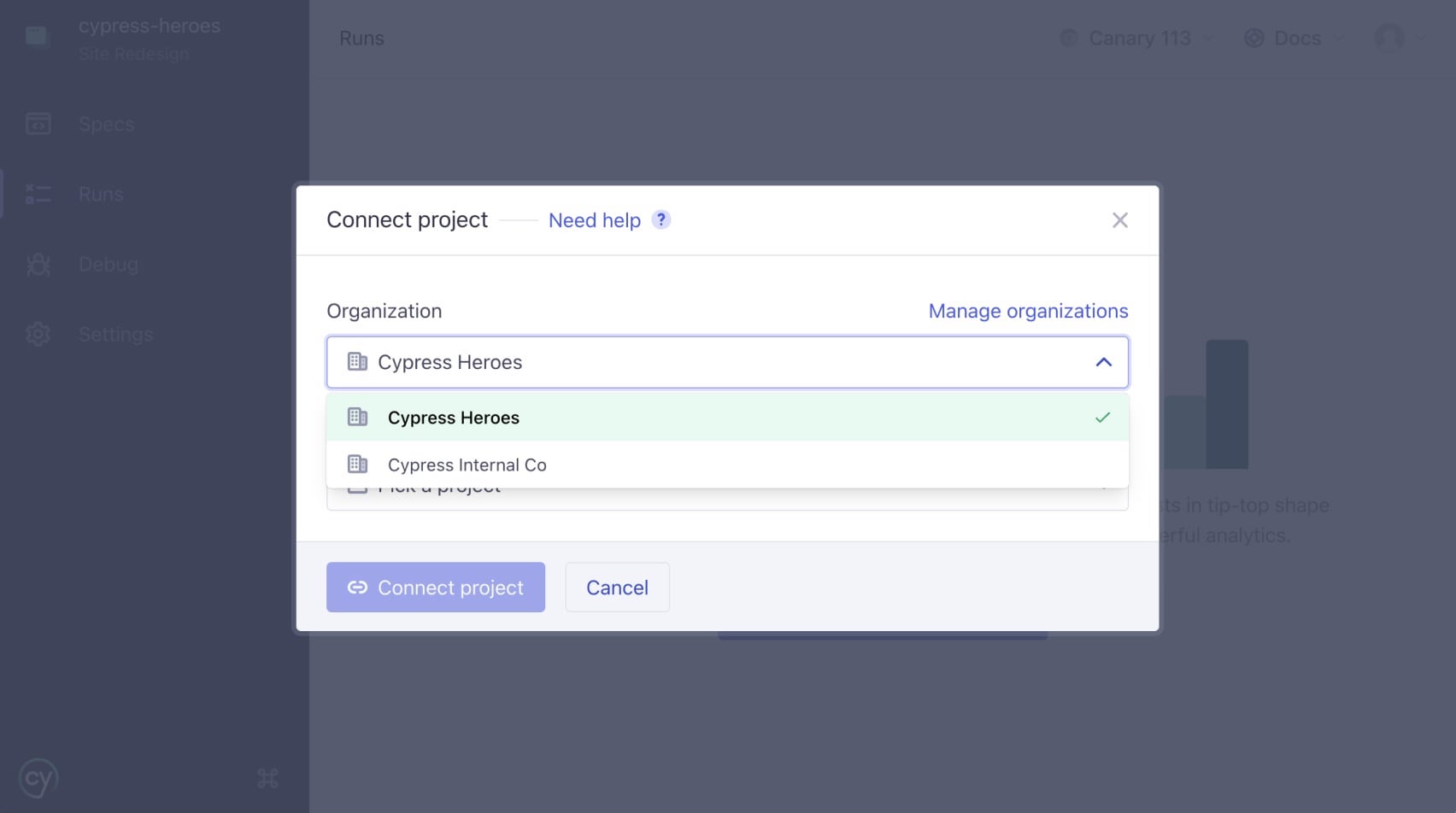
-
If you don't have any existing projects, you'll have the opportunity to create a new one here. If you have existing projects and want to create a new one, you can click Create new to make a new one.
- Fill in the name of your project (this is only for display purposes and can be changed later).
- Choose whether this project is Public or Private. See more about
Public-vs-Private project settings.
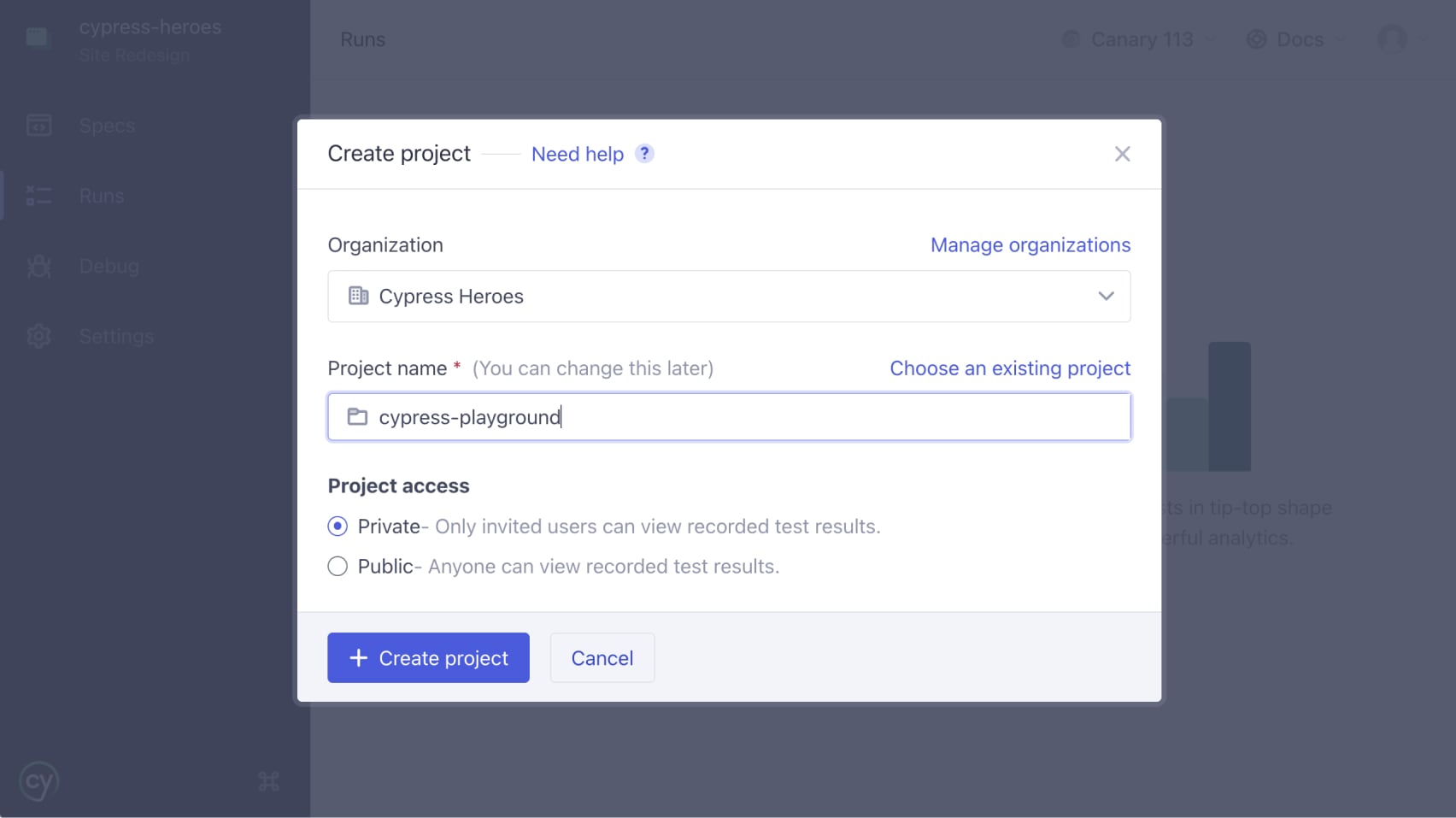
-
Alternatively, if you've already created a project in Cypress Cloud, you can link your project by selecting it from the dropdown. Make sure to select a clean project that has not previously been linked to an existing project.

-
Click Setup Project.
-
Now you should see a view explaining how to record your first run with your record key.
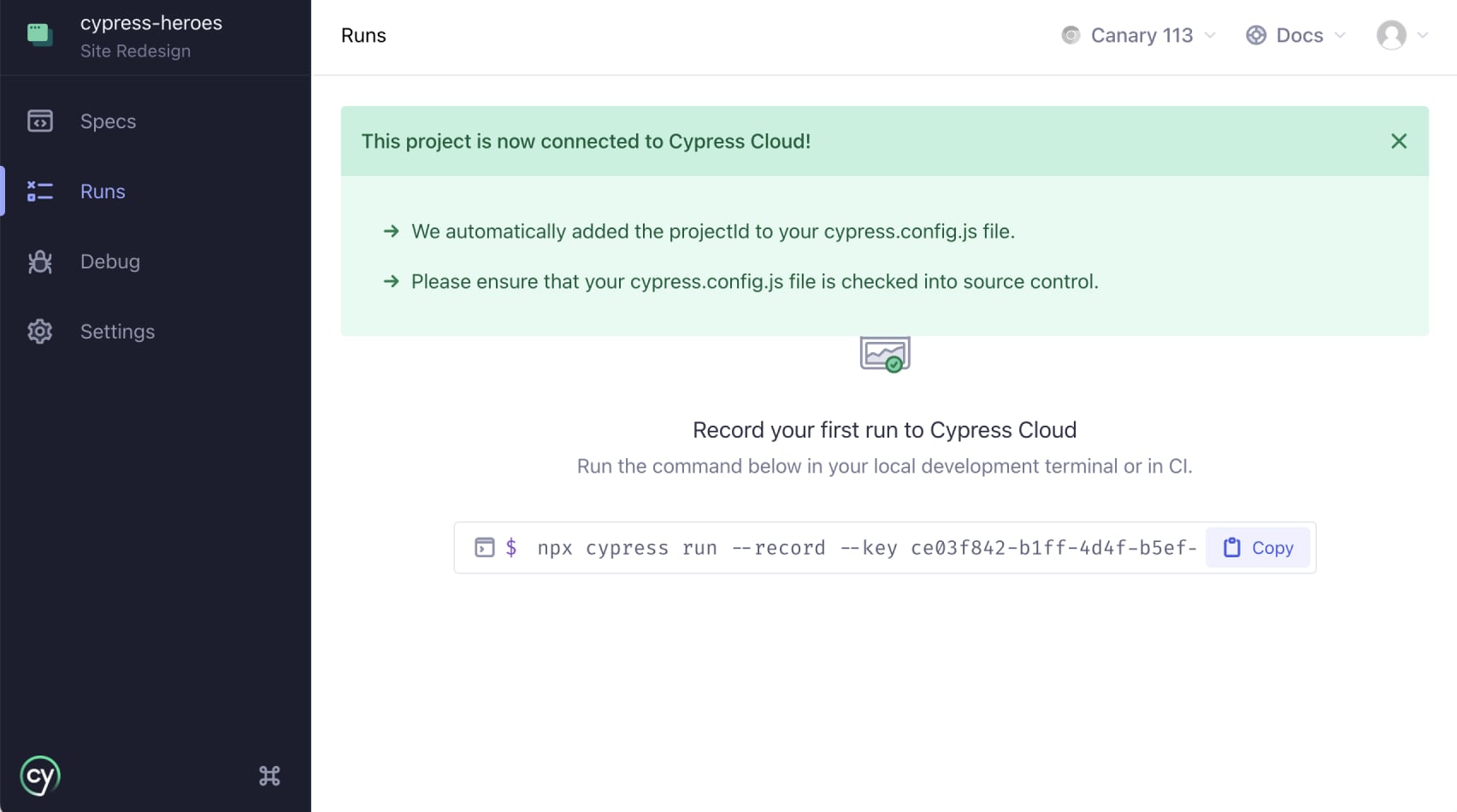
-
After setting up your project, Cypress inserts a unique projectId into your Cypress configuration file. If you're using source control, we recommend that you check your configuration file, including the
projectId, into source control. -
Within Continuous Integration or from your local computer's terminal, pass the displayed Record Key while running the cypress run command.
Provide record key directly:
cypress run --record --key <record key>Or set record key as environment variable:
export CYPRESS_RECORD_KEY=<record key>cypress run --record
View your recorded run
🎉 Your tests are now recording! As soon as tests finish running, you will see them in Cypress Cloud and in the Runs tab of Cypress.